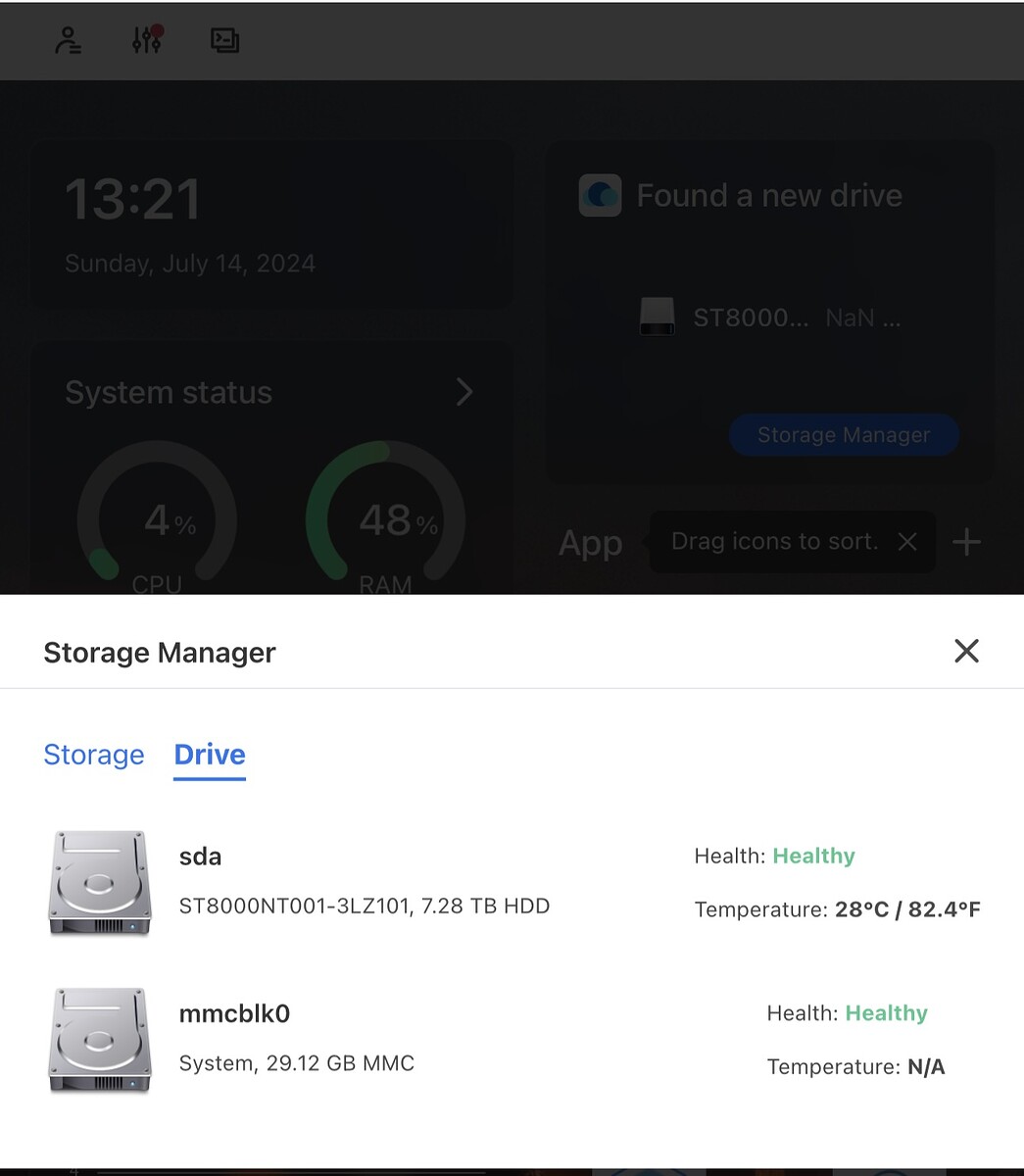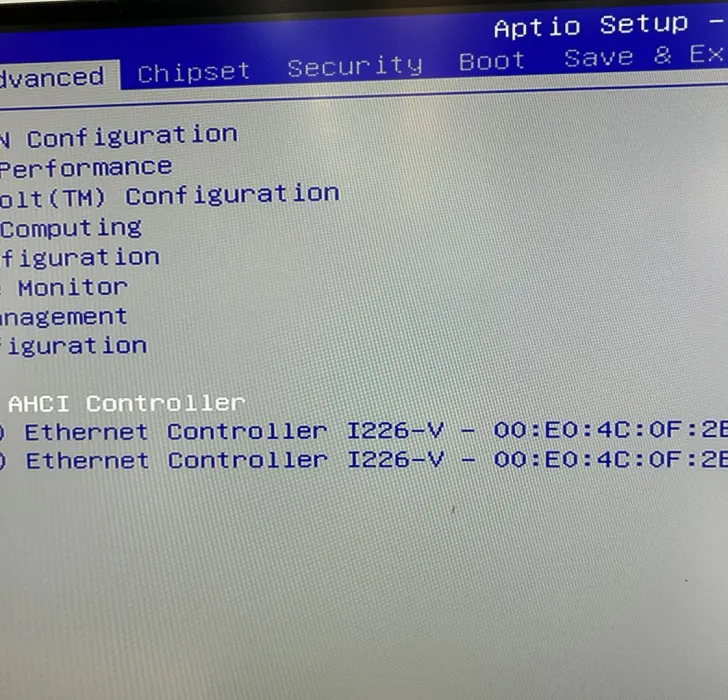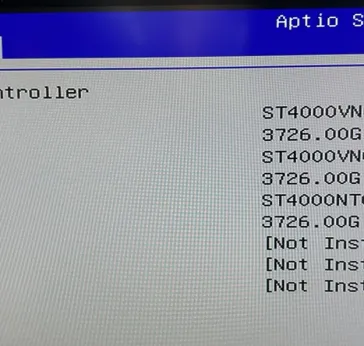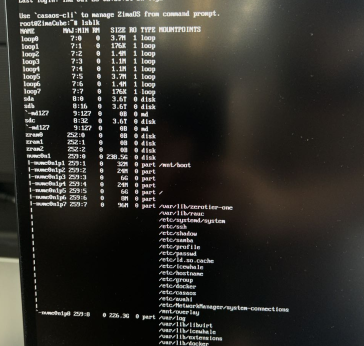I recently received my new ZimaCube Pro and purchased 6 x 8TB Seagate Ironwolf Pro SATA HDDs Model ST8000NT001 to go inside. I planned to move from my trusty Synology DS916+ (8GB Ram + 4 x 3TB Drives) over to the ZimaCube Pro.
Using one of these new Seagate drives on a ZimaBoard and ZimaBlade was fine, was detected by CasaOS. All OK
Using one of these new Seagate drives with my existing Synology DS916+ was fine, was detected without shutting down the Synology NAS.
Connecting these new HDD was easy enough to the ZimaCube, but not detected in ZimaOS.
I restarted a few times, upgraded to ZimaOS 1.2.1 still nothing showing.
So I then went into Old Stool tech support / troubleshoot mode and started at the BIOS.
I didn’t need to look any further. the Drives were not being detected / seen in the BIOS (See screenshot), saying that each SATA slot was empty.
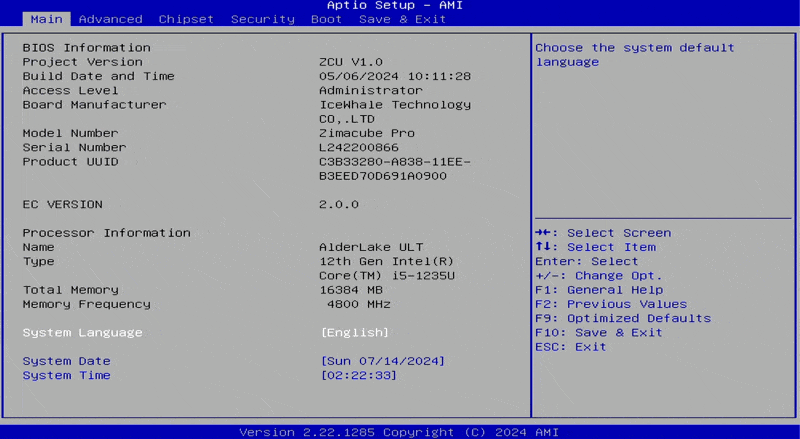
I installed some NVME Drives in the 7th Bay and they were detected in BIOS, but not in ZimaOS.
I then continued to troubleshoot and understand what the issue may be, so installed an old Laptop HDD and that displayed in ZimaCube Pro BIOS, it was also detected in ZimaOS.
So then I though, hmm, do I have 6 x Faulty HDD… highly unlikely.
So I then installed one of the Disks into the Synology, and it was detected no problems.
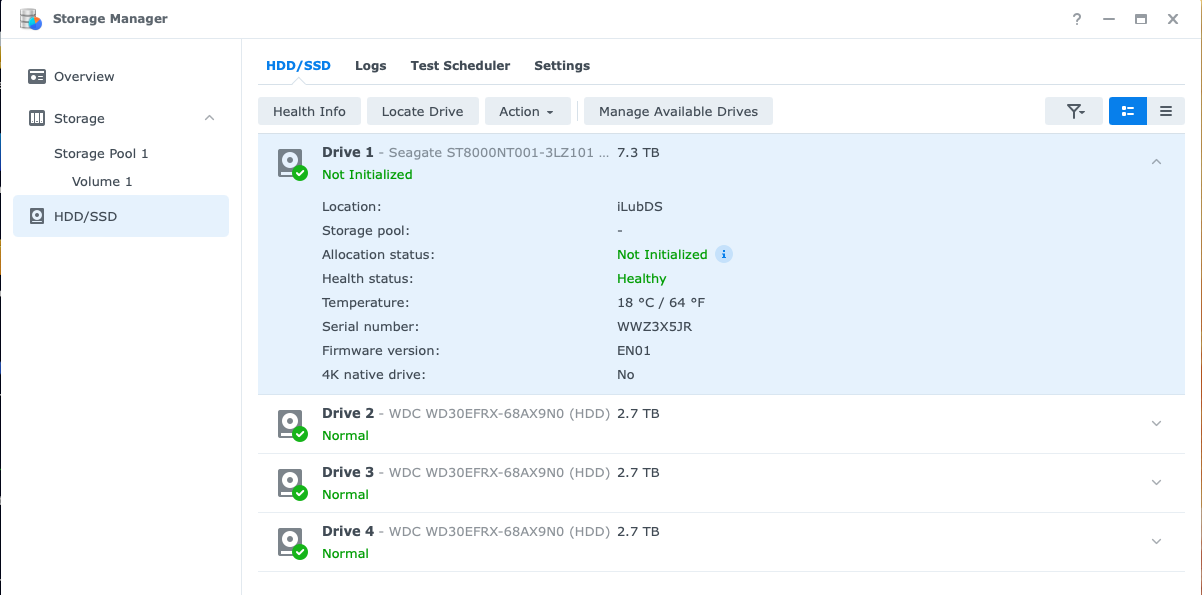
Am I missing something here?
Could a BIOS Update fix this?
Is it a Hardware issue?
Is Icewhale using an Older SATA Standard 3.2 from 2013?
With no list of supported Drives, it was assumed that any NAS / Pro SATA HDD would work. And that ZimaCube would be the same or better than Synology Hardware, considering it is at least 8 Years newer Hardweare and Tech.
Im not giving up hope, just putting it out there for other like me, who may come across the same issue, thinking that they were going crazy ![]()
New HDD Cost + ZimmaCube Cost = slight anxiety that I have wasted money… hate this feeling.(Especially after such good experience with 10’s of ZimaBoards and Several ZimaBlade hardware)
Can anyone shed light on this HDD detection issue?
(I think an OLD SATA Standard is being used, and newer modern Drives will have the same issues with ZimaCube, unless they update to a SATA Standard from 2016 onwards - SATA - Wikipedia)