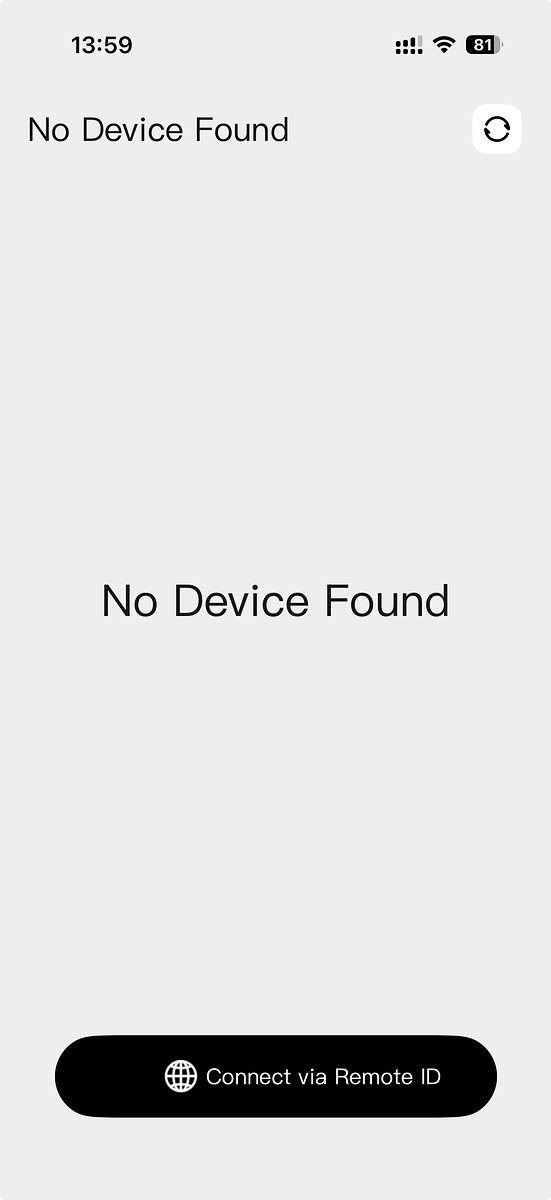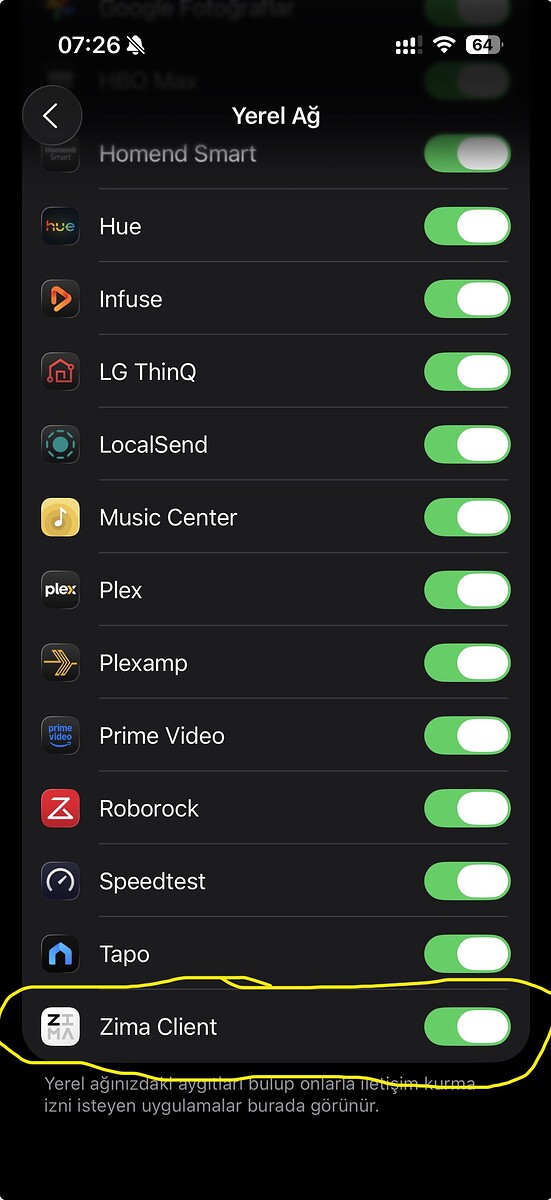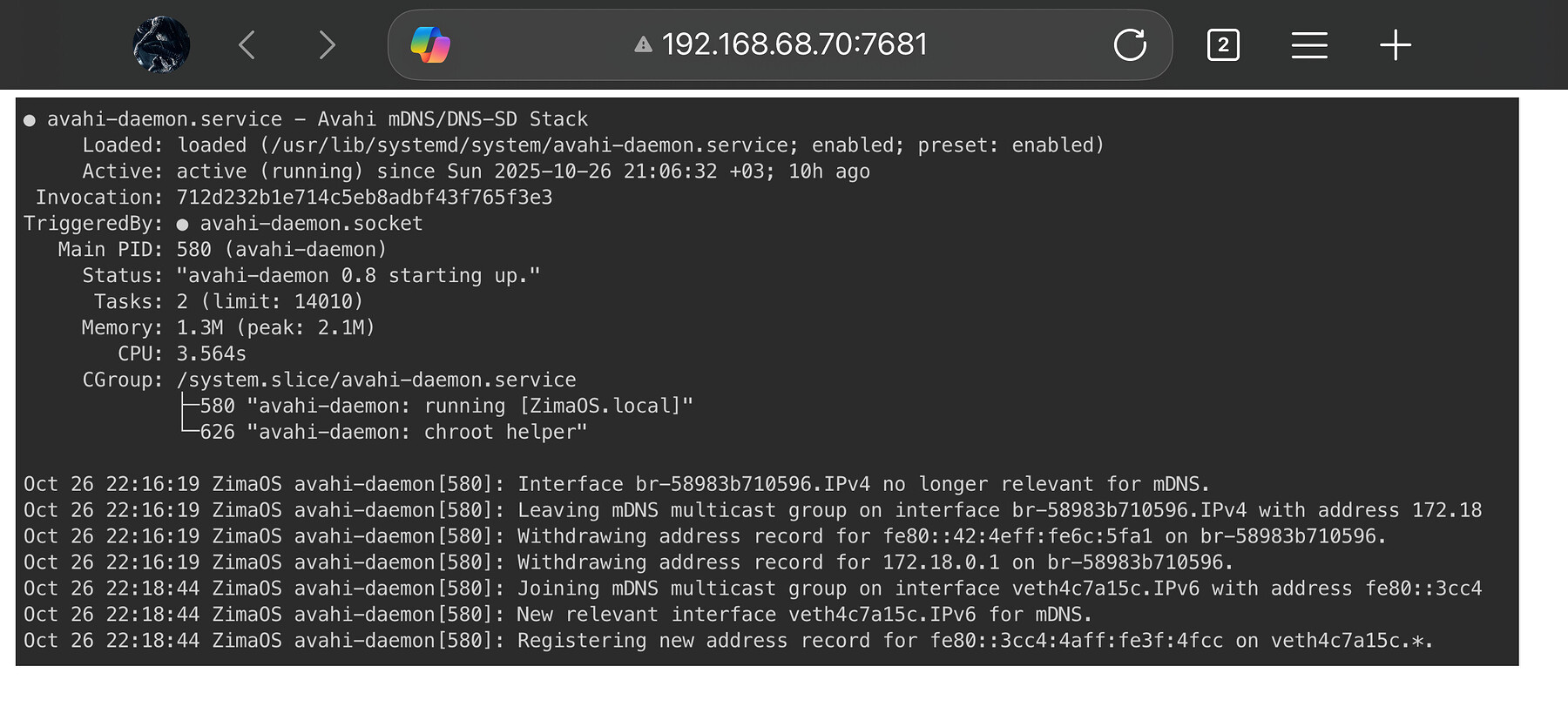Hello,
We can connect to ZimaOS remotely via clients, and they’ve really made this very convenient. However, I can’t get the server to show up on the iOS client. When I search, it says “No Device Found.” Actually, I can connect using the Remote ID both from my home network and from outside, but it asks for the username and password every time.
Now, I’d like to make it automatically detect the server when I search within my home network. How can I make that work? What could be the reason the server isn’t showing up automatically?
I’d really appreciate your help.
- reboot the NAS
- close app
- iOS settings >>> grant the app network permissions!
- try again
Any special networ configs? VLAN etc?
Hello Again,
I tried what you suggested, but the server still can’t be found. I don’t have any special network configuration. I can find the server and access my files on my phone and all my other devices on the same network. It’s only the iOS client that can’t discover it automatically. Quite strange.
Have you tried after an app reinstall?
Yes, I’ve tried that repeatedly as well. I don’t think the issue is related to my network or my phone:(
Since you rebooted your NAS, you have tried a shutdown too, right?
Yes, I did that too. I even completely formatted and reinstalled ZimaOS. Nothing changed
I’m using a Deco mesh system, and UPnP is already enabled. I also tried configuring the ports manually, but it didn’t make any difference. I want to emphasize again that this issue only occurs on the iOS client. All other devices can find the server without any problems, so I don’t think the issue is related to my home network.
It looks like the iOS app isn’t receiving local discovery broadcasts (mDNS/Bonjour).
Remote ID works, so your server’s fine. This is usually a network isolation or multicast issue.
Make sure “Local Network” is enabled for the Zima app in iOS settings, and that your router allows multicast (disable AP/client isolation).
If you want to check, run systemctl status avahi-daemon on ZimaOS > it handles the discovery service.
I had previously mentioned that the local network is enabled for ZimaOS on iOS. As you can see from the screenshot, I use many services besides ZimaOS, and all of them work without any issues. I also have a QNAP NAS device at home, and its app easily detects the device on the local network via iOS.
As you suggested, I checked the status from ZimaOS. I’ve attached the screenshot. I’m not very tech-savvy, but I didn’t notice any problems. I’d appreciate it if you could check as well.
Both sides look fine, Zima Client has Local Network access, and avahi-daemon is running on ZimaOS.
That means the issue is in the middle: your router is likely blocking multicast (Bonjour) traffic.
Disable AP/client isolation and ensure multicast or mDNS is allowed > once that’s open, the iOS app should detect your server instantly.
For reference, Apple’s own technical note:
Thanks for the information. However, it doesn’t seem like that’s the issue. I found the following response on TP-Link support;
"Multicast DNS (mDNS) packets are typically used for device discovery within a local network, primarily for discovering and managing devices between Apple products and some IoT devices. TP-Link products do not need to process these mDNS packets, they simply need to forward them to the corresponding devices. All of our TP-Link products support forwarding mDNS packets to other devices within the local network.
Typical use cases:
Discovering/Configuring smart device in your local network.
Using Apple services like Airprint, Airplay, etc.
On the other hand, a small number of users may use mDNS for domain name resolution. TP-Link products cannot directly resolve the domain names in the mDNS requests, but they can forward these mDNS packets to the corresponding devices (if your devices support it). This way, you can still receive the results of the mDNS resolution.
Typical use cases:
Using the device hostname such as test.local to visit the device. This succeeds if the device supports mDNS.
Using the device hostname such as test.local to visit the device. This fails if the device doesn’t support mDNS."
I also have no issues with AirPrint, AirPlay, or wireless iTunes connections, which supports the TP-Link representative’s response. Additionally, so far I haven’t had any problems accessing any device via iOS. I think we should look for the solution somewhere other than the Deco mesh system.
These questions may be helpful to troubleshoot:
Could you please share your network topology? Has your router or network administrator configured VLANs, a firewall, or blocked access to devices using specific protocols? Is iOS’s Enhanced Privacy/VPN feature enabled? Is IP Restriction Tracking enabled? Is it possible to try it with another spare Apple device? (Perhaps after a reset?)
Look forward to your feedback.
I’ve ruled out the iOS options because I just downloaded the client on an Android phone, and it also couldn’t find the server automatically. That leaves two possibilities: either the router or ZimaOS. Since all other app clients work without any issues, and it’s not limited to iOS, it seems more likely to be something related to ZimaOS. Still, I’d like to rule out every possibility. Could you please tell me how to share my network topology?
Do you have an alternative device to install ZimaOS on? Maybe an older (but not so old) laptop.
Are you able to carry and connect your ZimaOS-device into another network, like in a house of a friend or so? 
I’ll try both options just to put your doubts about my computer and local network to rest 
I’ll get back to you as soon as possible. Don’t go anywhere 
It looks like Avahi is running correctly, but it might be broadcasting only inside Docker or virtual bridges instead of your main LAN.
This would prevent the iOS or Android client from discovering ZimaOS automatically, even though Remote ID still works.
To confirm, please run the following command on your ZimaOS terminal and share the output:
journalctl -u avahi-daemon | grep "Joining mDNS"
Hello,
You can find the results in the attached file.
output.txt (12.3 KB)
Yeah please. 
Also:
Deactivate ipv6 in ZimaOS in the network settings, reboot and try again.