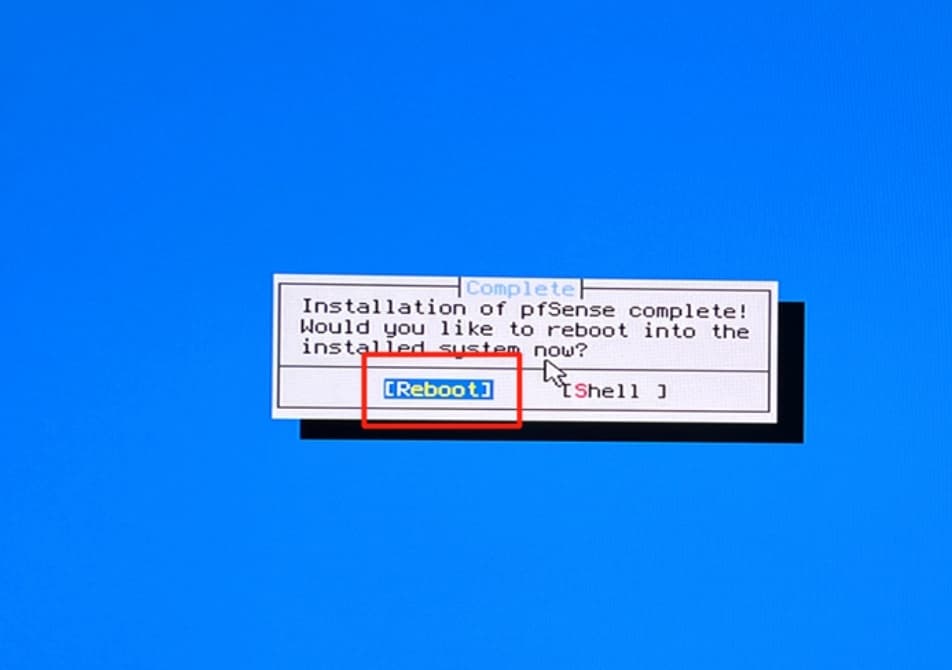Introduction to pfSense:
pfSense is an open source version of FreeBSD customized for firewall and router functionality. It is installed on computers as a firewall and router in the network and is known for its reliability.
Required Equipment:
1 x ZimaBoard 832
1 x Display
1 x Mini DP to HDMI cable
1 x Keyboard
1 x USB drive (for installation)
2 x Network cables
Quick Configuration Guide:
-
Install pfSense: First, install pfSense on the ZimaBoard.
-
Connect network interfaces: One for connecting to the WAN and the other for connecting to the LAN. Connect these interfaces to the appropriate networks.
-
Configure the WAN interface: Configure the WAN interface. This usually involves assigning a static or dynamic IP address, subnet mask, gateway, and DNS servers. Your Internet service provider typically provides this information.
-
Configure the LAN interface: Configure the LAN interface, including IP address and subnet mask. This will be the entry point for your internal network.
-
Start pfSense: Boot pfSense and access it through the web interface. Type the IP address of pfSense in the browser.
-
Configure DHCP server: If you want pfSense to assign IP addresses to internal devices, you need to configure the DHCP server. Specify the address pool range, default gateway, etc.
-
Firewall rules: Configure firewall rules to control incoming and outgoing traffic. By default, pfSense will block all traffic, so you need to create rules to allow necessary traffic.
-
Port forwarding: If you need to forward external traffic to internal servers (like a web server), you need to set up port forwarding rules.
Installation Guide:
Step 1: Download the pfSense image file.
Step 2: Make installation USB drive.
Step 3: Install pfSense
3.1 Click Accept
3.2 Click Install
3.3 Select disk partition scheme
3.4 Select disk to use
3.5 Wait for installation to complete
3.6 After completion, click Reboot
Step 4: Select appropriate IPs for WAN and LAN interfaces.
Step 5: Log in to pfSense
5.1 Type IP address to log in
The default login account and password for pfSense is:
Username: admin
Password: pfSense
5.2 Further configure pfSense according to your needs
Conclusion:
Combining ZimaBoard and pfSense software router takes advantage of both to provide a better experience:
-
pfSense provides a powerful software router system with routing, firewall and other capabilities. ZimaBoard provides hardware support.
-
ZimaBoard’s quad-core processor and 8GB RAM ensure smooth operation of pfSense features.
-
ZimaBoard’s metal casing is good for heat dissipation, ensuring a stable and reliable system.
-
ZimaBoard’s small size makes placement easy, and the two gigabit ports meet the WAN/LAN requirements of pfSense.
-
ZimaBoard + pfSense has a lower cost but allows flexible feature expansion and great price/performance ratio.