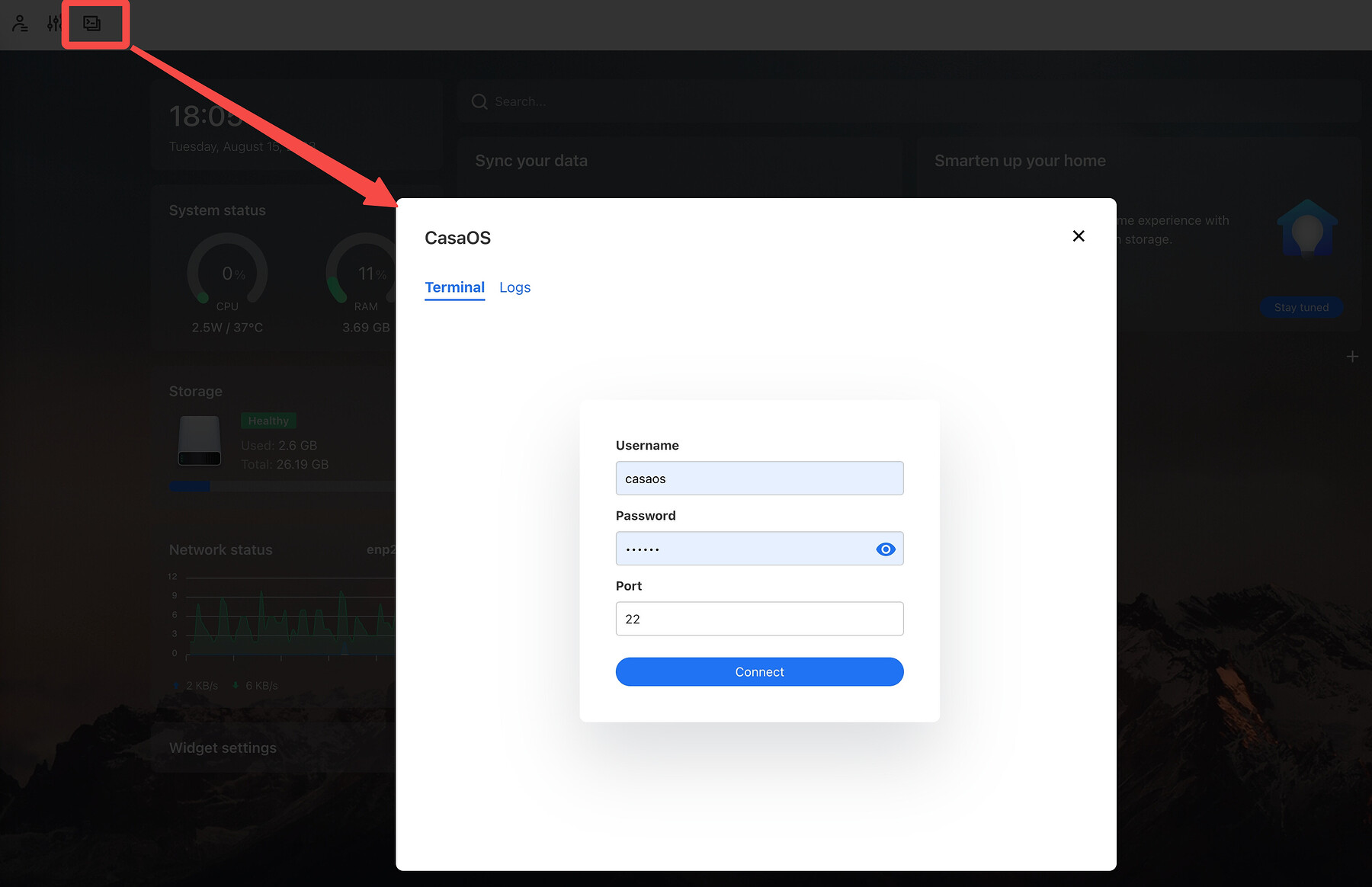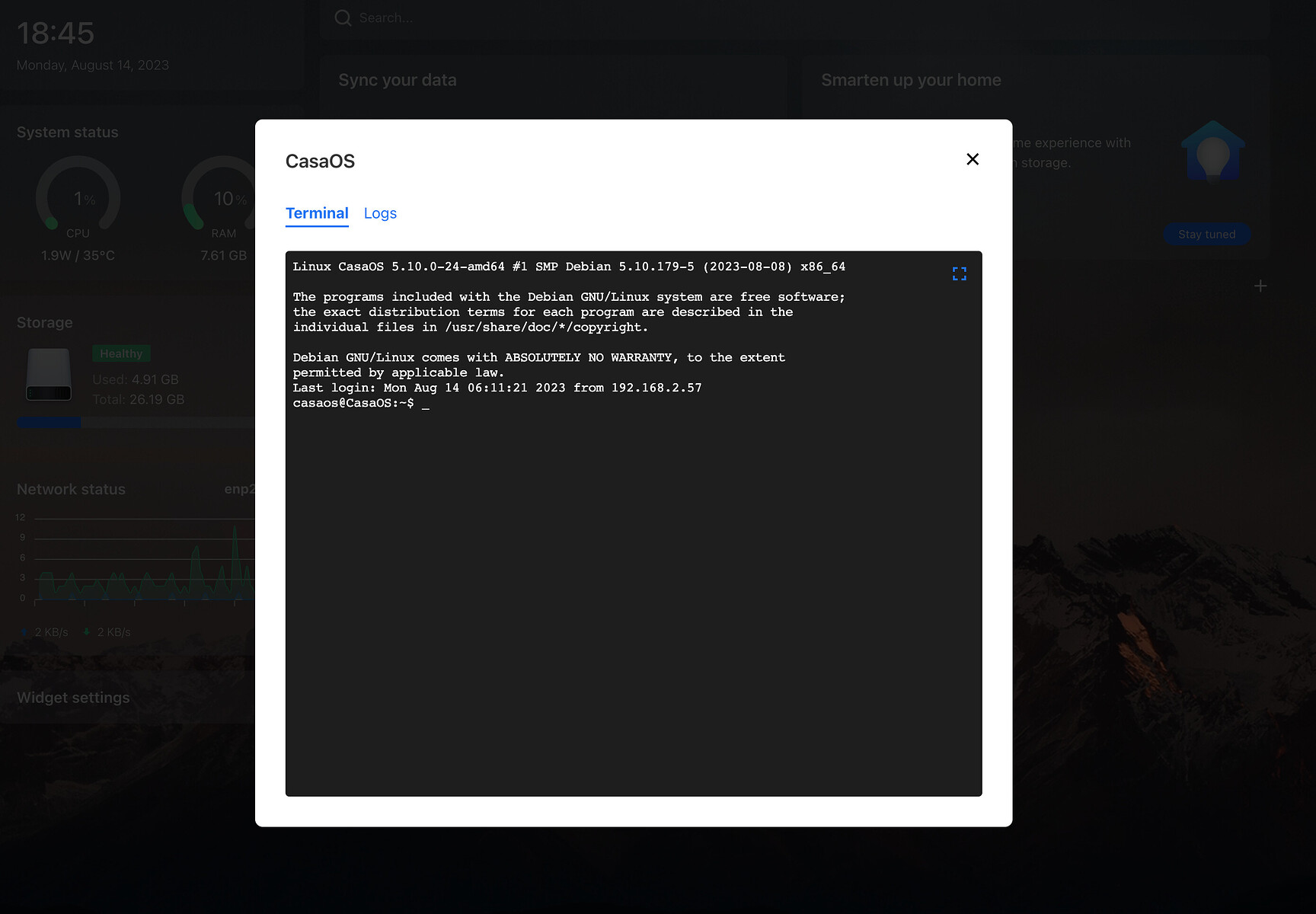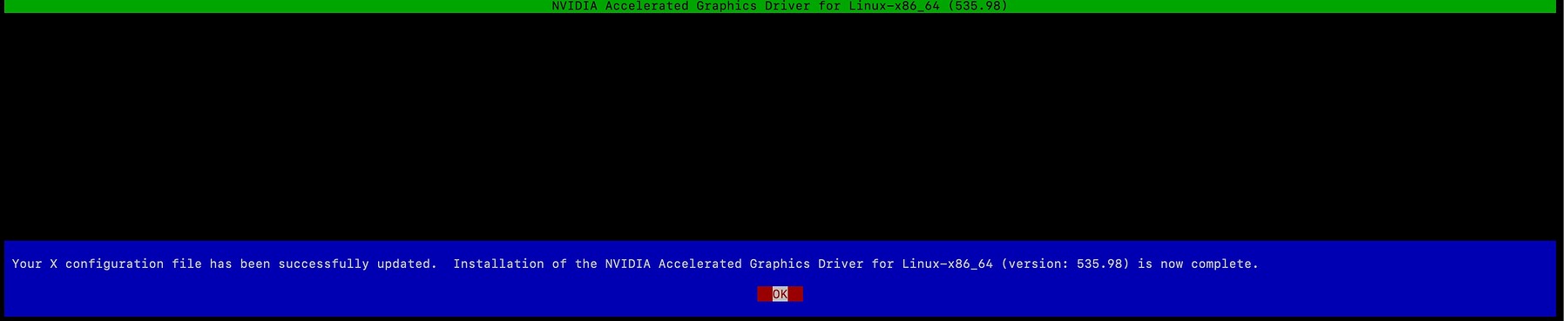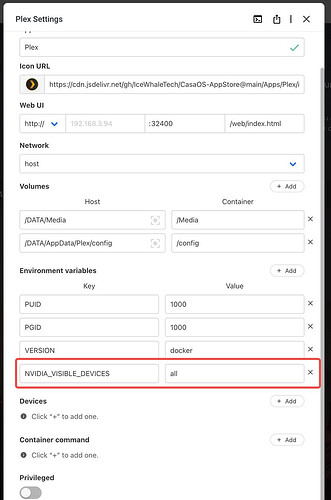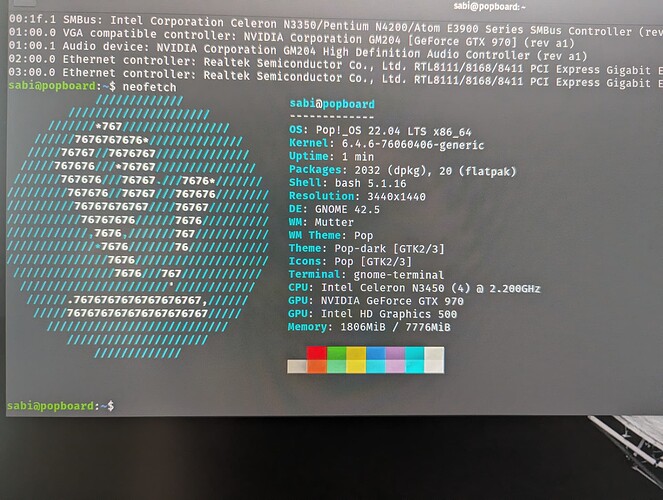Introduction:
Application value of extended graphics card on Zimaboard / Zimablade:
- Improve graphics processing performance
Since the graphics processing capability of the ZimaBoard single-board server itself is limited, adding an independent graphics card can greatly improve its performance in image processing, video codec, 3D rendering, etc., thereby expanding its application range.
- Support for higher resolution monitors
The built-in graphics card can generally only support lower-resolution monitors, and adding a high-performance graphics card can enable Zimaboard / Zimablade to support higher-resolution and high-refresh-rate monitors, providing a better visual experience.
- Connect multiple monitors
The independent graphics card supports multi-monitor output, so ZimaBoard can be connected to 2 or more monitors by adding a graphics card to meet more complex display requirements.
- Accelerated hardware virtualization
ZimaBoard equipped with a graphics card can use GPU acceleration to run virtual machines and containers more smoothly and improve performance in virtualization scenarios.
- Improve network transmission speed
Some discrete graphics cards have a network interface, which can offload part of the network communication tasks, reduce the CPU load, and speed up the encoding and decoding process of network data.
- Support for more complex workloads
The improvement of the computing power of the graphics card can enable Zimaboard / Zimablade to run more complex computing workloads, such as machine learning, scientific computing, etc., and expand its application scenarios.
Equipment Preparation:
1 x Zimaboard 832
1 x Display
1 x Mini DP
1 x Keyboard
1 x Network Cable
1 x RTX3050
1 x PSU


A. Install Graphics Card Driver:
Connect all equipment, install the following image version:
Image Download Link:ZimaBoard-CasaOS-20230202-16.iso - Google Drive
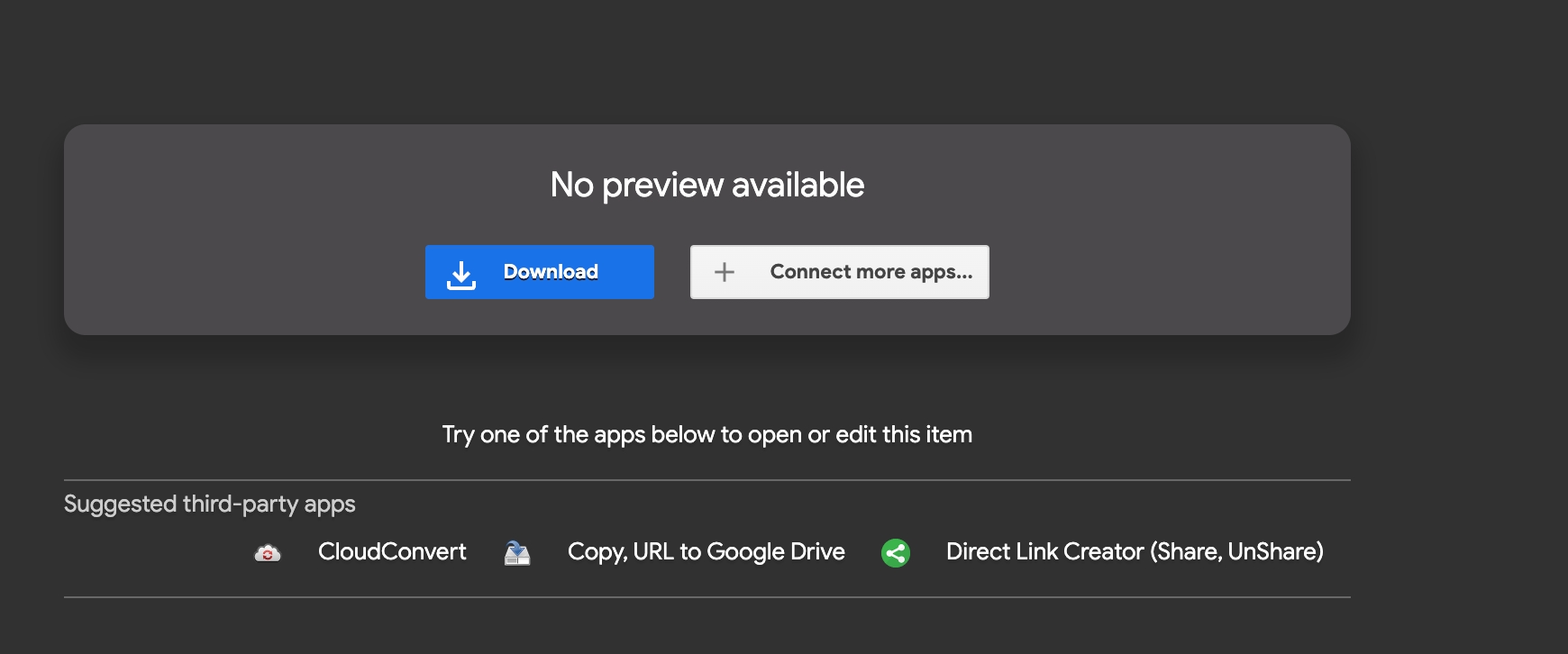
Log in to the CLI via desktop or laptop SSH
Login Account Password: casaos/casaos

Read the casaos IP address:
ip route
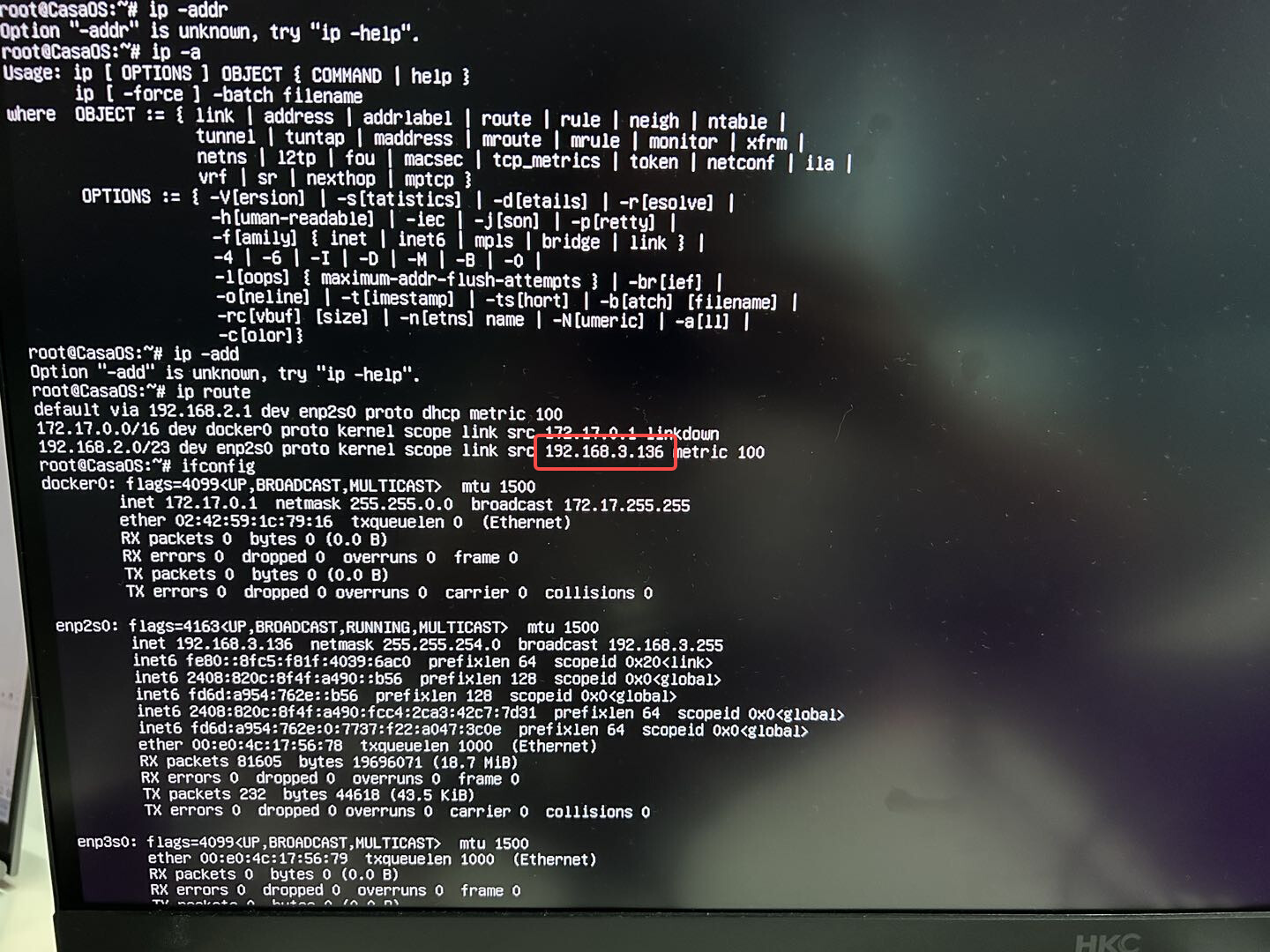
On your computer, enter this IP to access casaos
Open the terminal, login to the account, and install the graphics card driver
1. Switch to root privileges to facilitate subsequent driver installation
sudo -i
casaos

2. View and upgrade kernel version
View kernel version:
uname -r
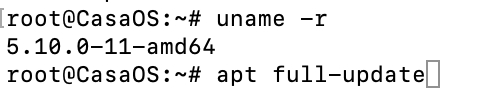
Upgrade kernel version:
apt update
apt install linux-image-generic
apt full-upgrade
After upgrade is complete, restart the device
reboot

3. Install gcc compiler environment
apt install build-essential
sudo apt-get install linux-headers-$(uname -r) software-properties-common -y
Download Link:
https://download.nvidia.com/XFree86/Linux-x86_64/
Use wget command to download NVIDIA driver installer
Use chmod +x to set executable permissions
Run installer package to launch graphical installation
wget https://download.nvidia.com/XFree86/Linux-x86_64/535.98/NVIDIA-Linux-x86_64-535.98.run
chmod +x NVIDIA-Linux-x86_64-535.98.run
./NVIDIA-Linux-x86_64-535.98.run
nvidia-smi
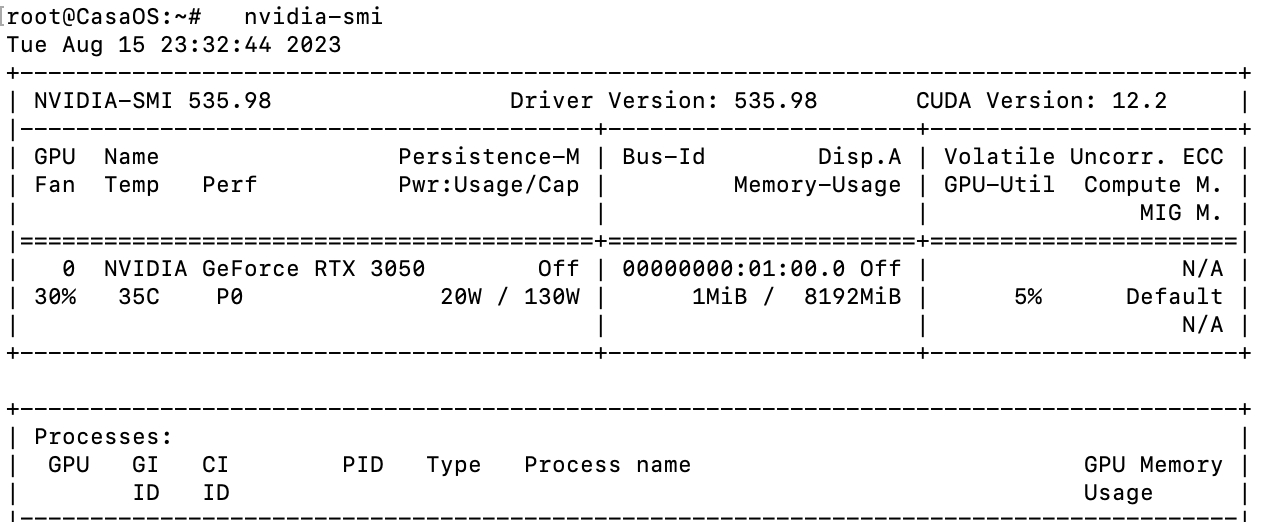
B. Install NVIDIA Container Toolkit
1.Add repository and GPG Key
distribution=$(. /etc/os-release;echo $ID$VERSION_ID) \
&& curl -fsSL https://nvidia.github.io/libnvidia-container/gpgkey | sudo gpg --dearmor -o /usr/share/keyrings/nvidia-container-toolkit-keyring.gpg \
&& curl -s -L https://nvidia.github.io/libnvidia-container/$distribution/libnvidia-container.list | \
sed 's#deb https://#deb [signed-by=/usr/share/keyrings/nvidia-container-toolkit-keyring.gpg] https://#g' | \
sudo tee /etc/apt/sources.list.d/nvidia-container-toolkit.list
2. Installnvidia-container-toolkit
sudo apt-get update
sudo apt-get install -y nvidia-container-toolkit
3. Configure runtime
sudo nvidia-ctk runtime configure --runtime=docker
sudo systemctl restart docker
4. Set default runtime (optional)
nano /etc/docker/daemon.json
Add:
{
"default-runtime": "nvidia",
"runtimes": {
"nvidia": {
Restart docker
sudo systemctl restart docker
5. Add port
C. Open Jellyfin
Choose the transcoding format you need
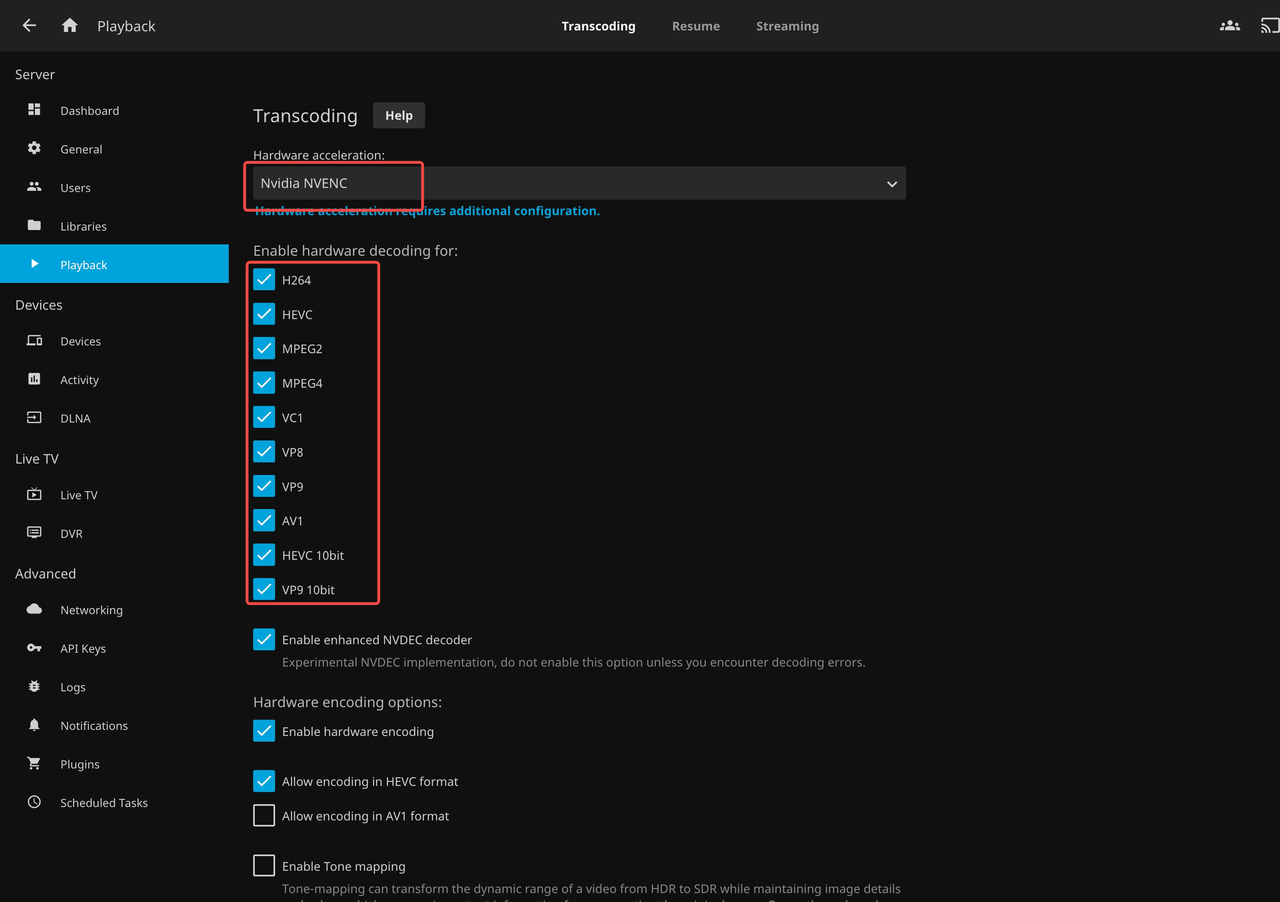
Select video to transcode
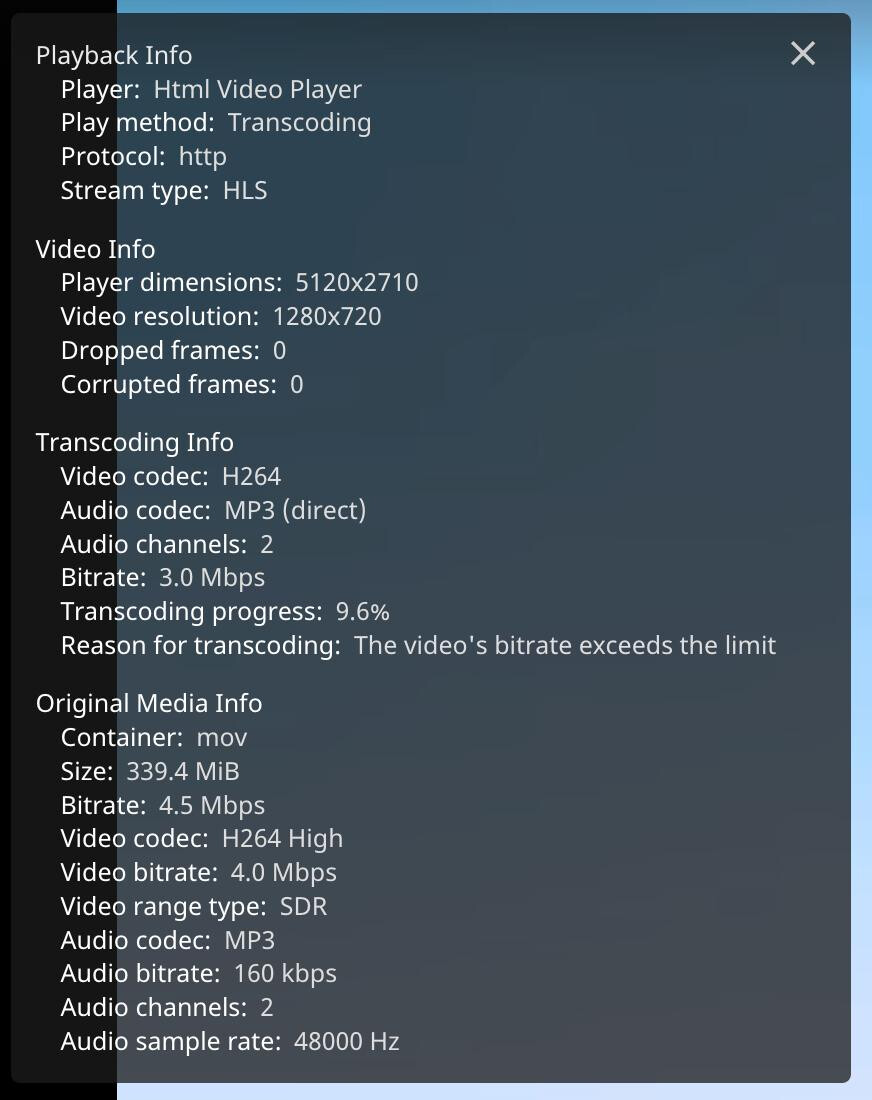
Summary:
Adding an independent graphics card can greatly improve the graphics processing capability, display support and computing performance of Zimaboard / Zimablade, making it more widely used and meeting more abundant usage requirements. This is of great help in enhancing the versatility of Zimaboard/Zimablade as a personal server.