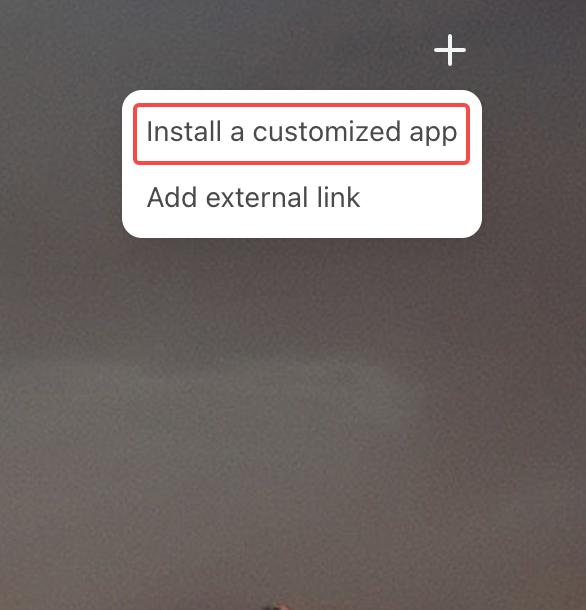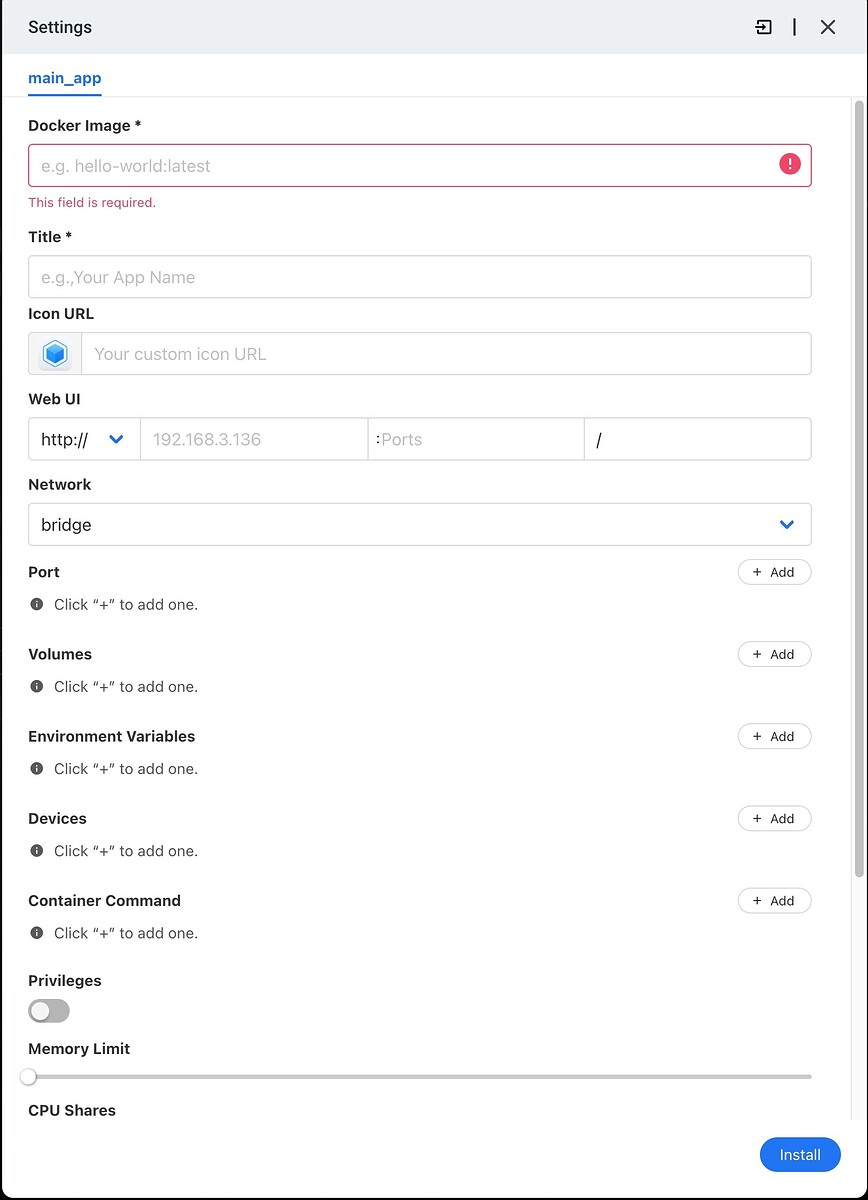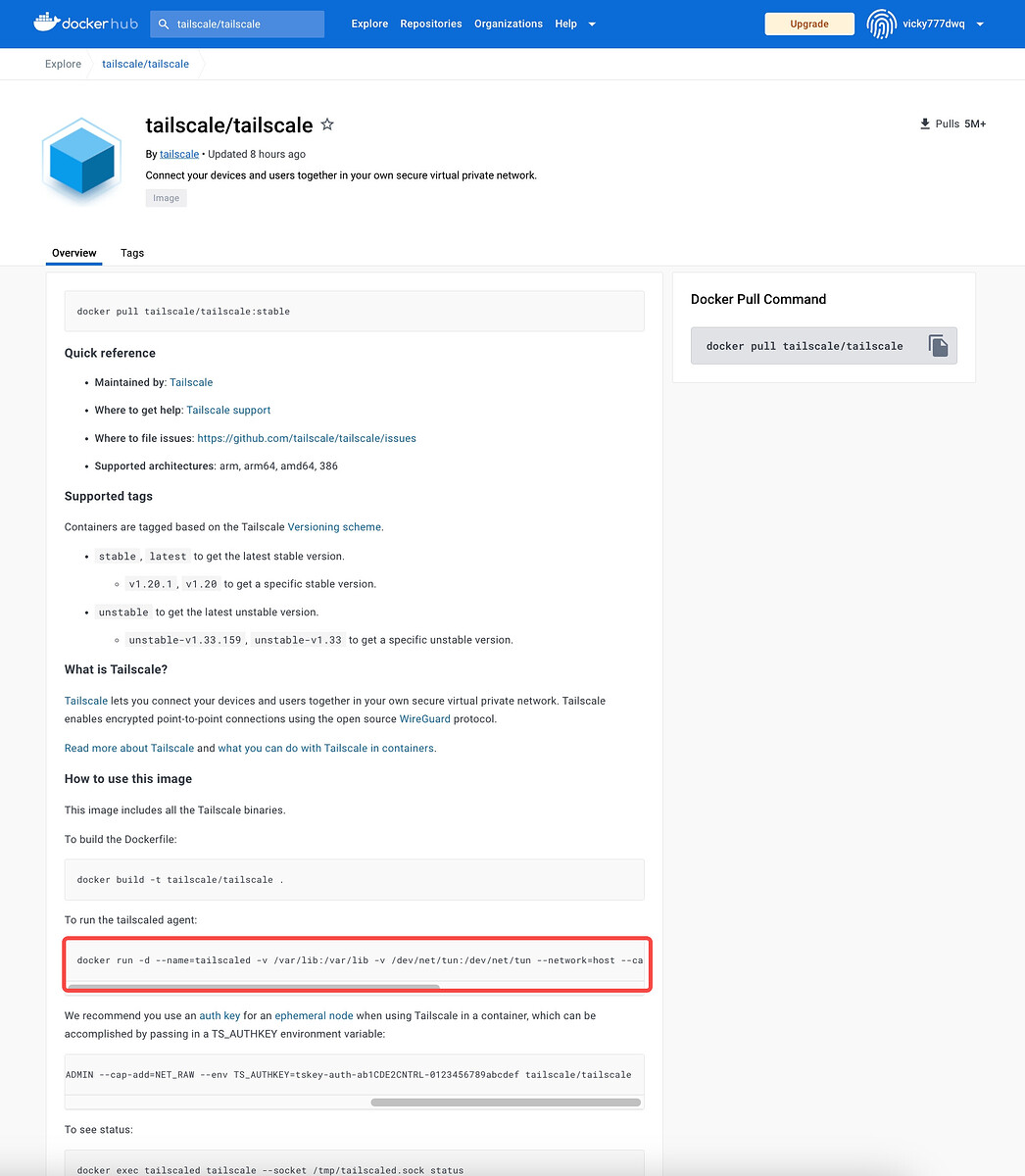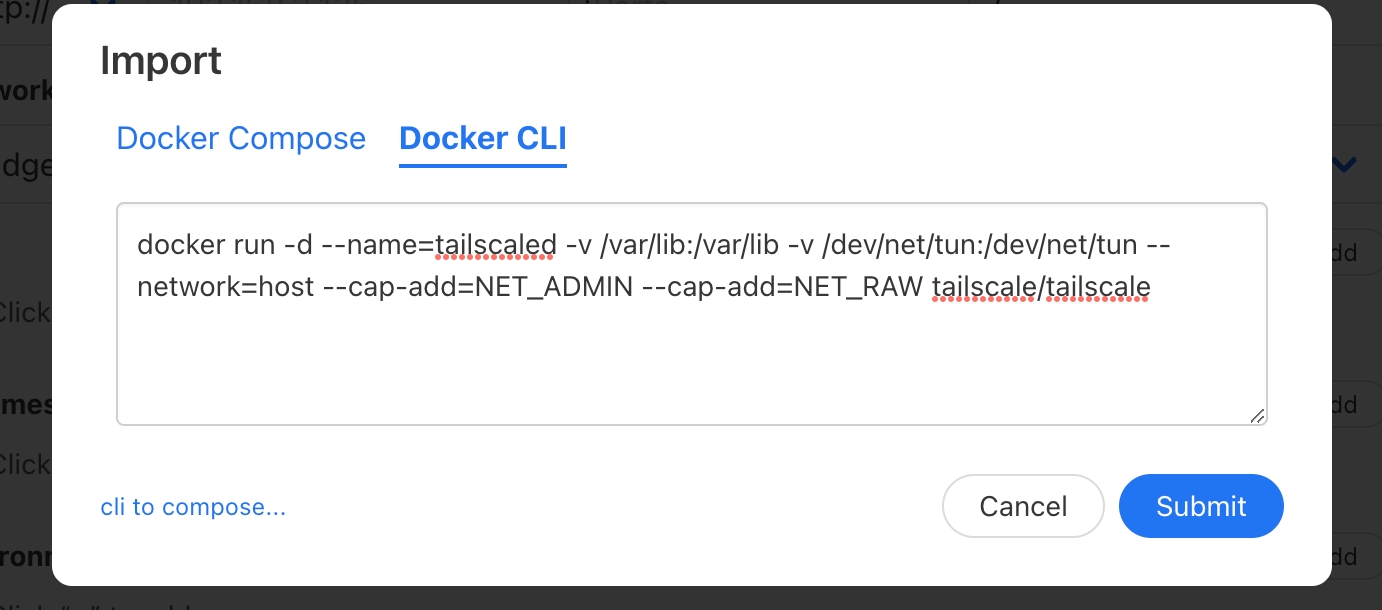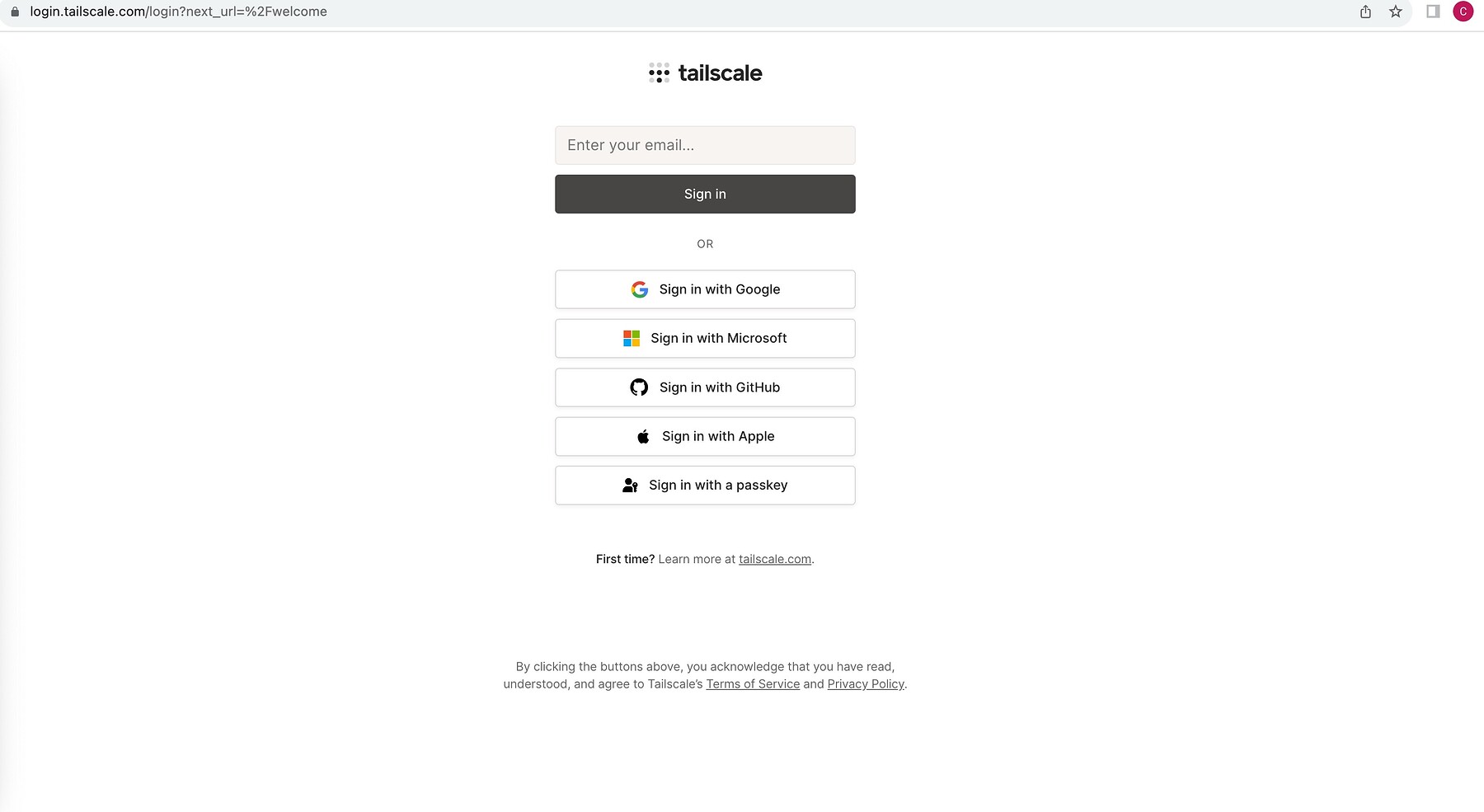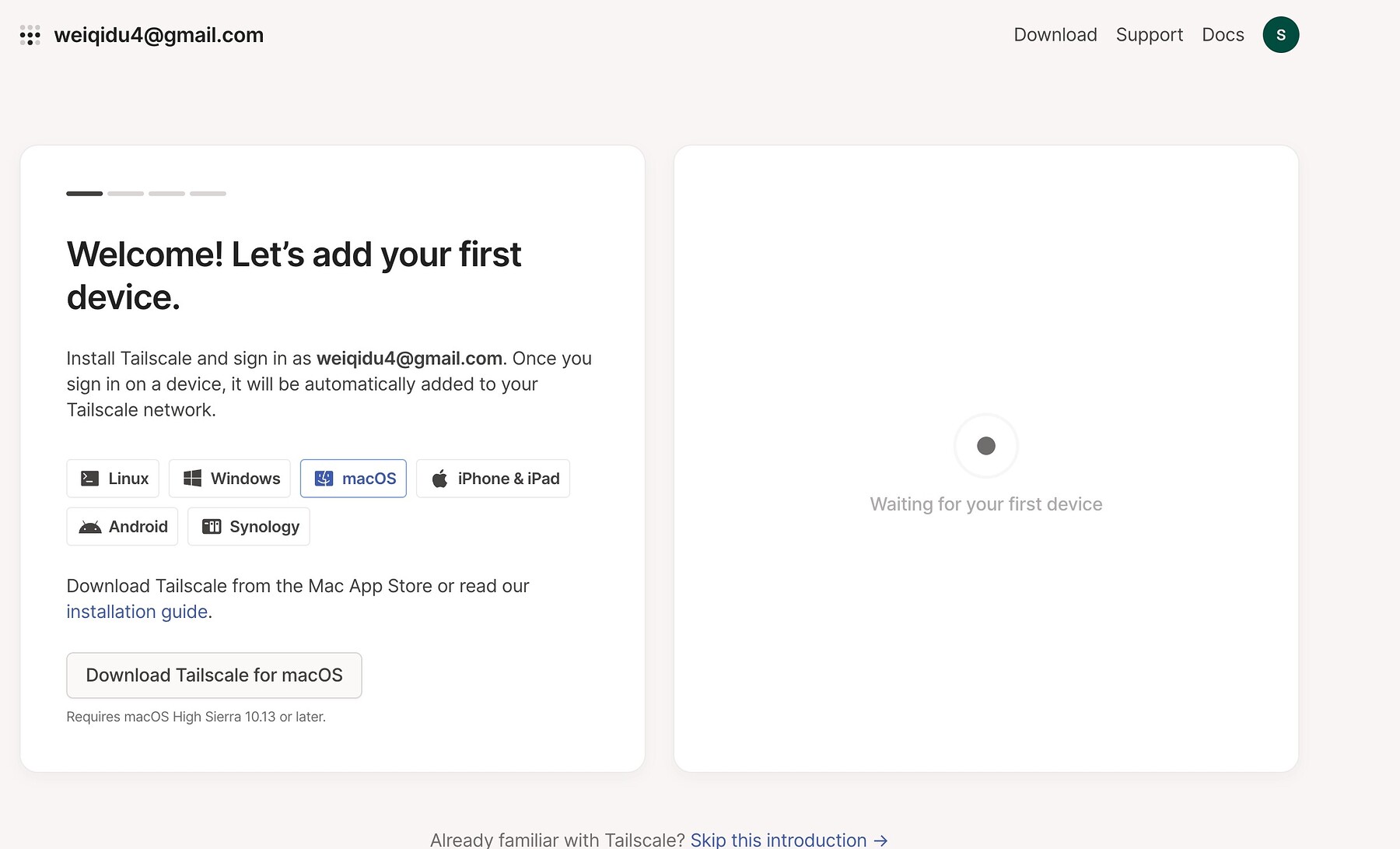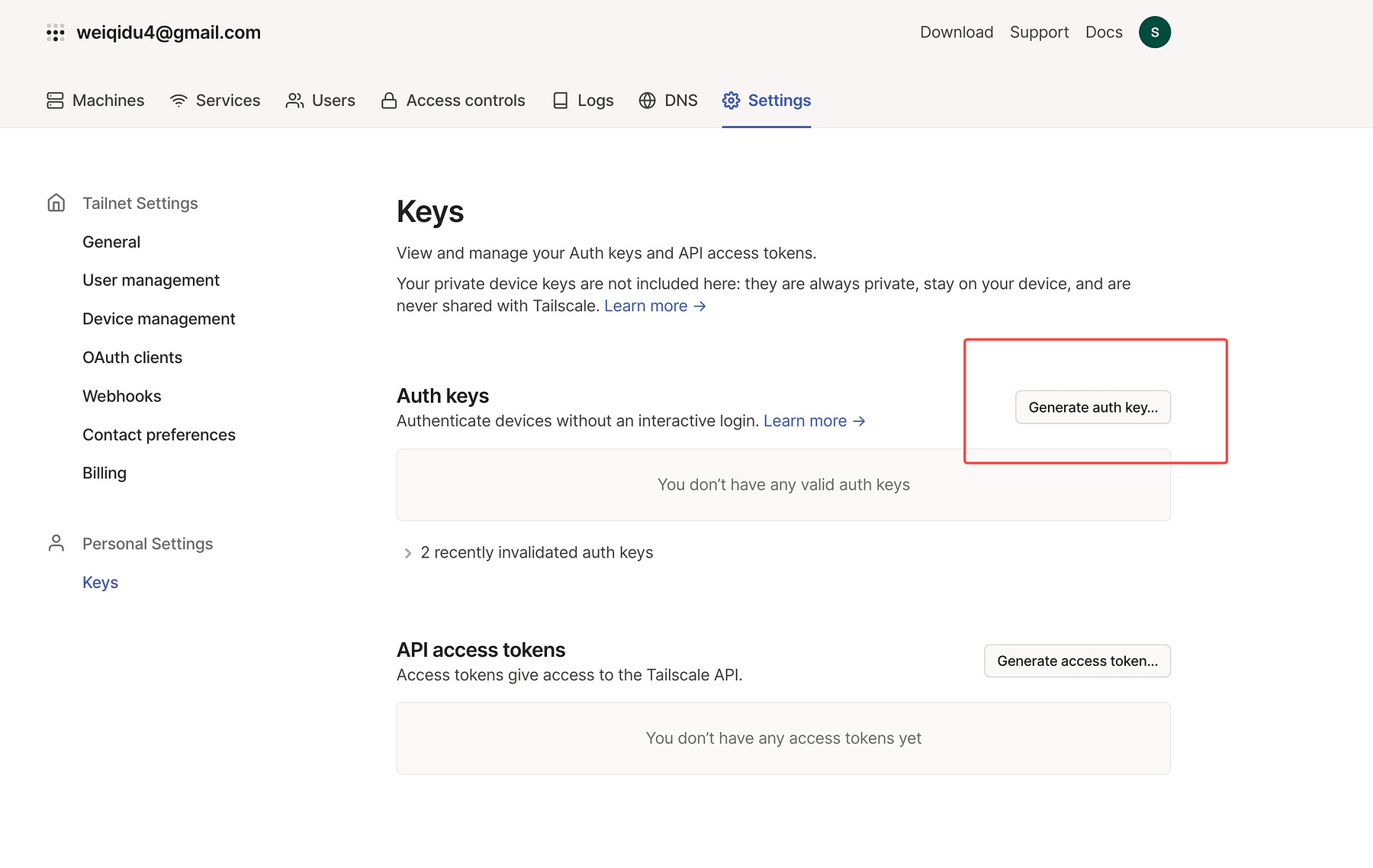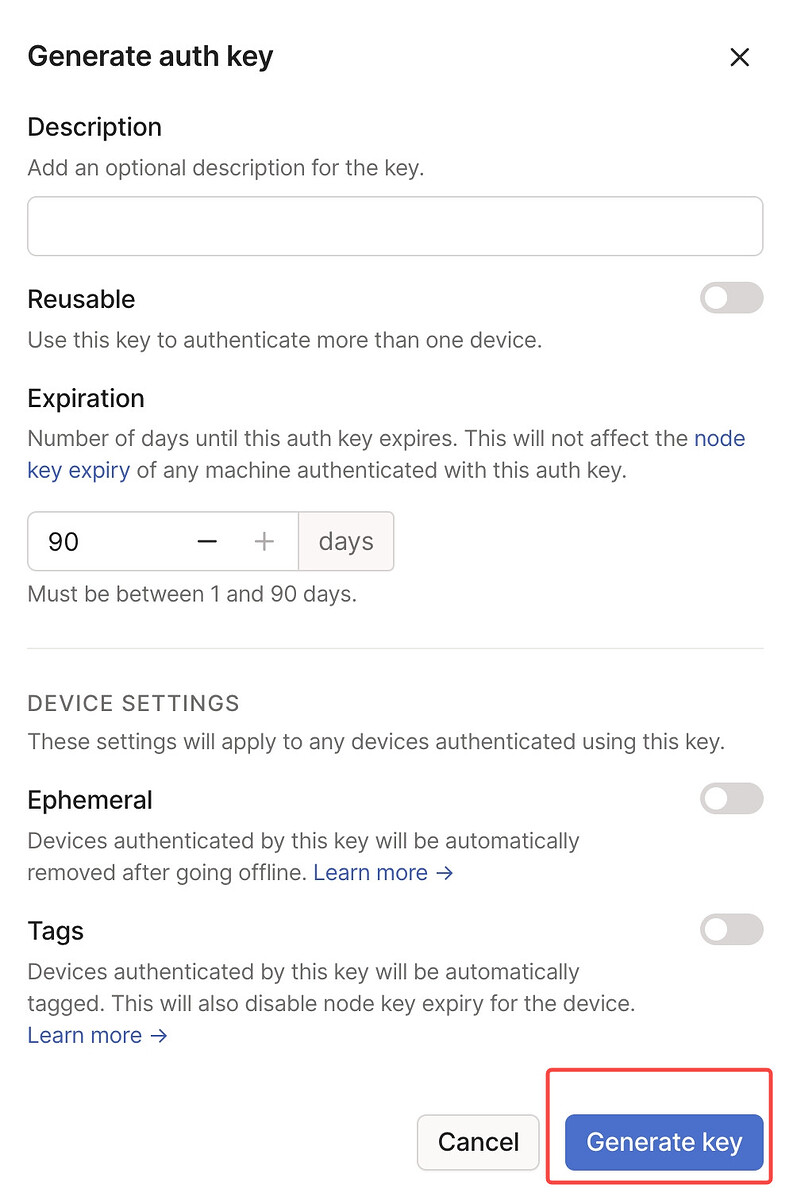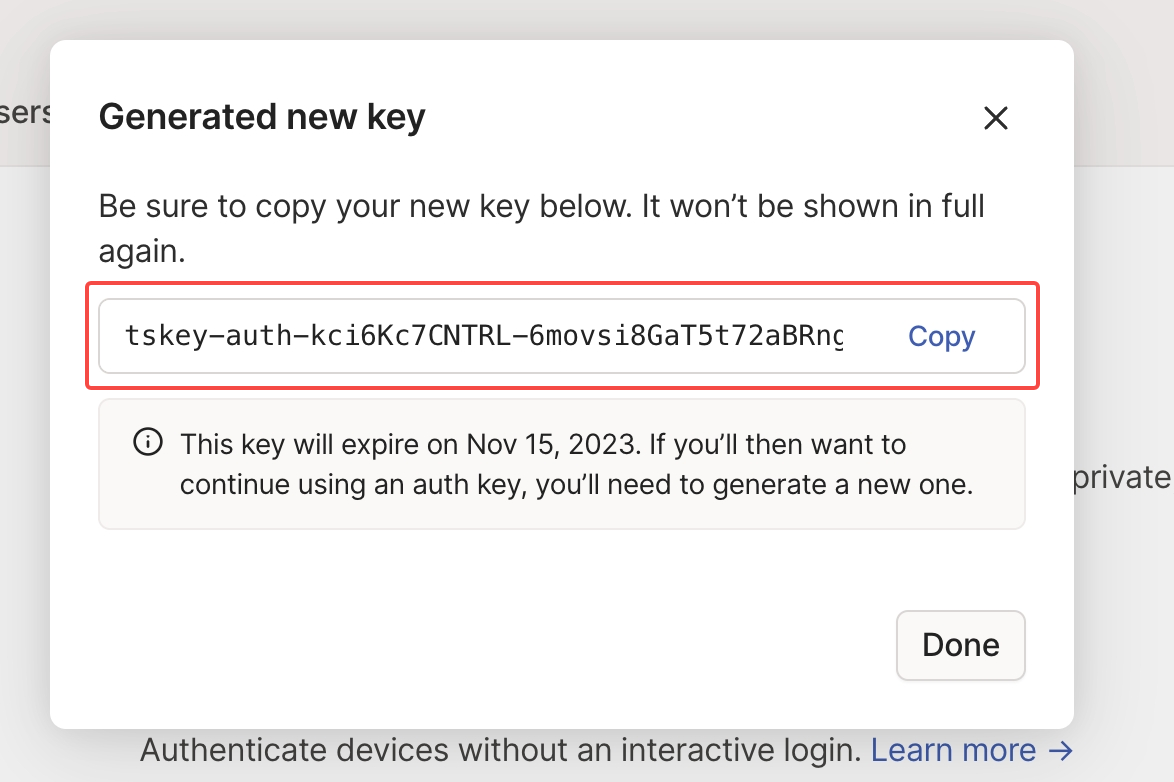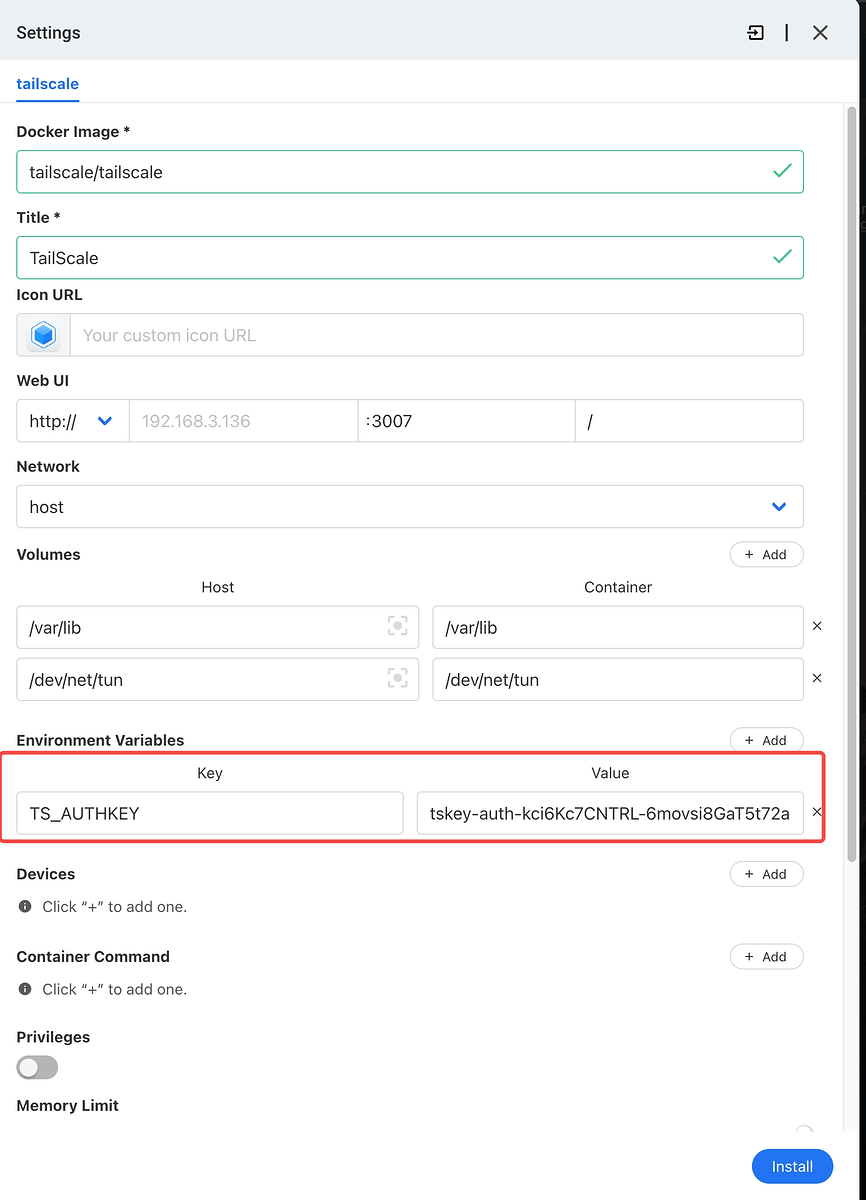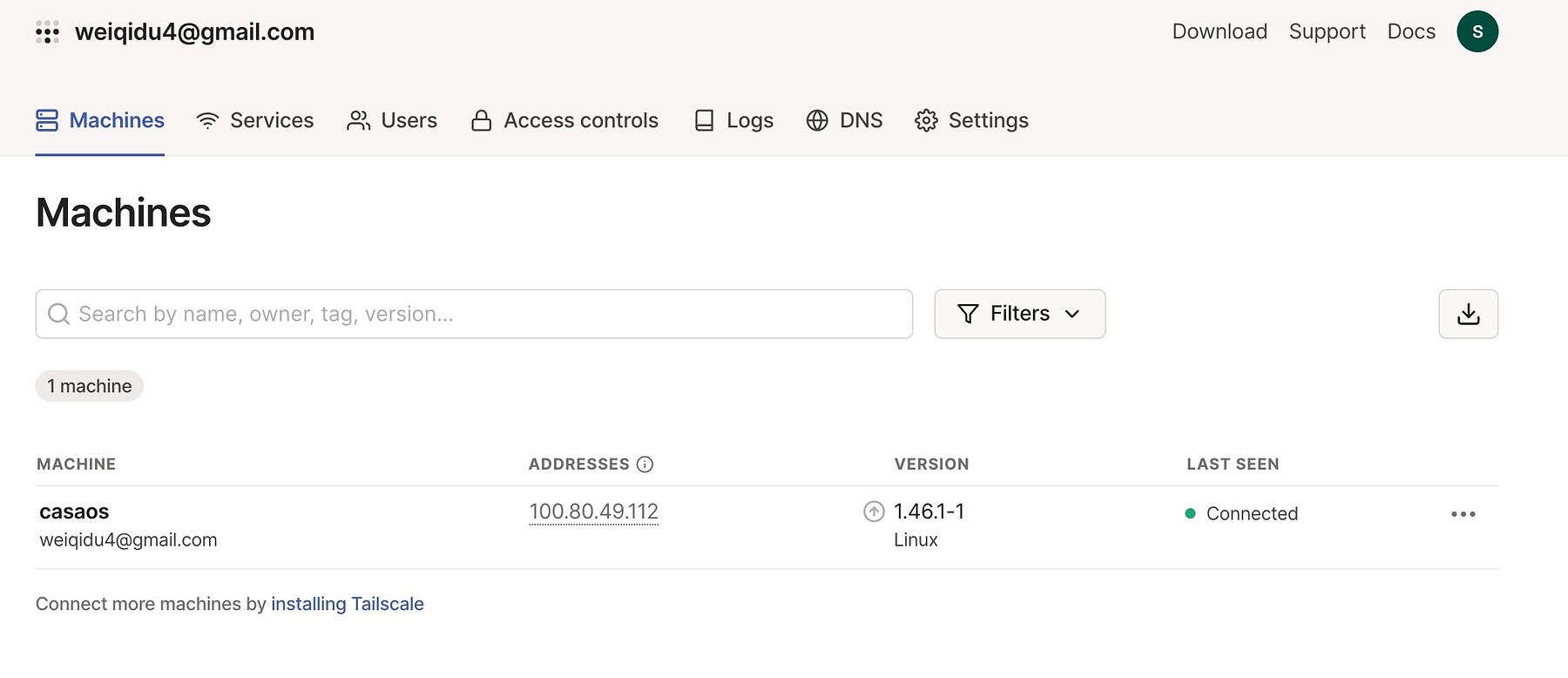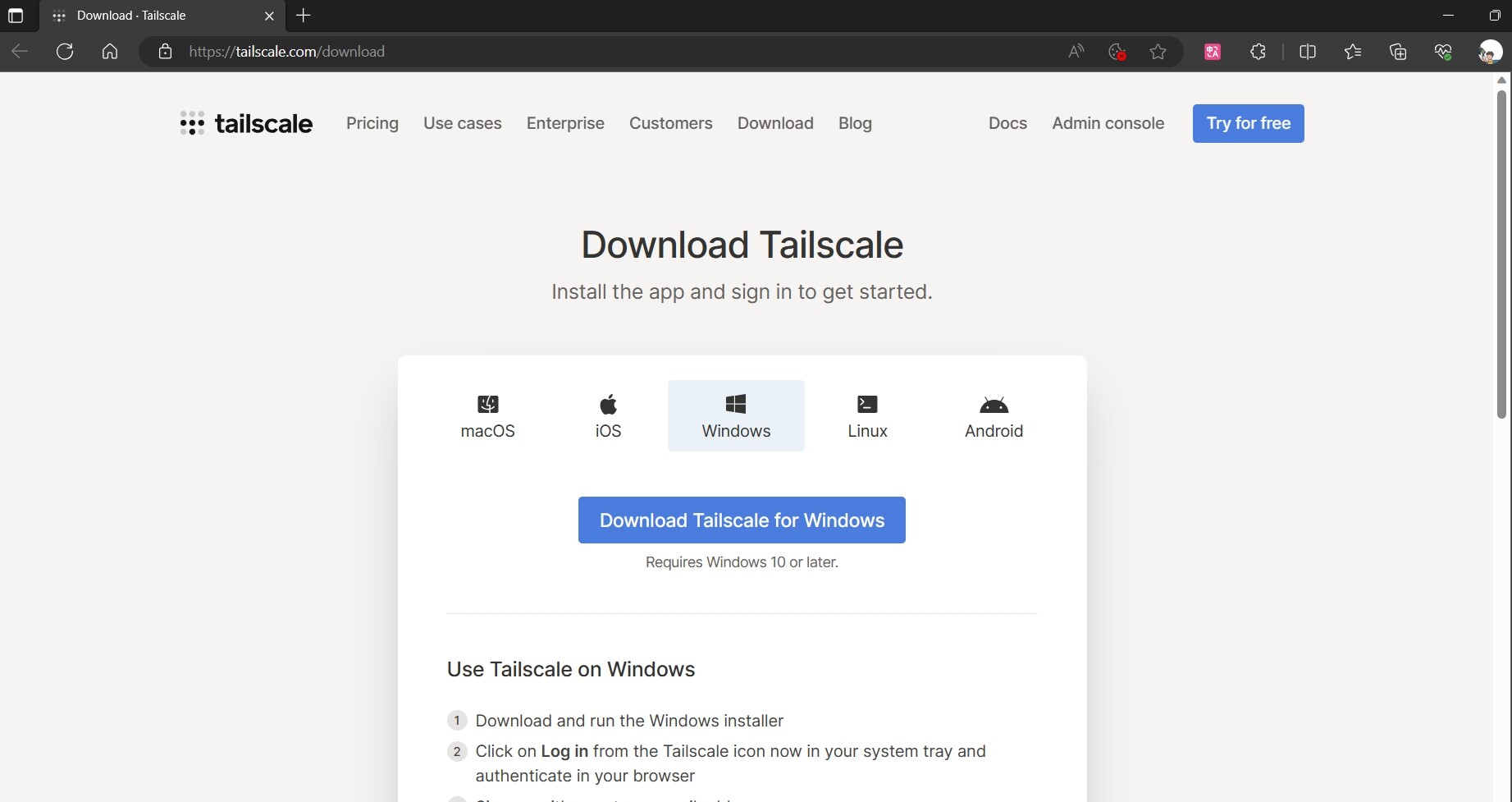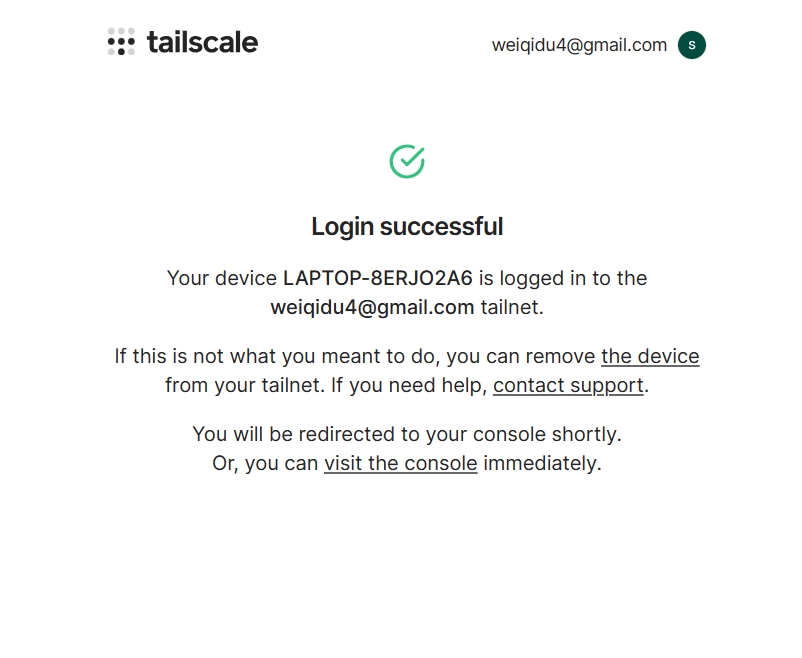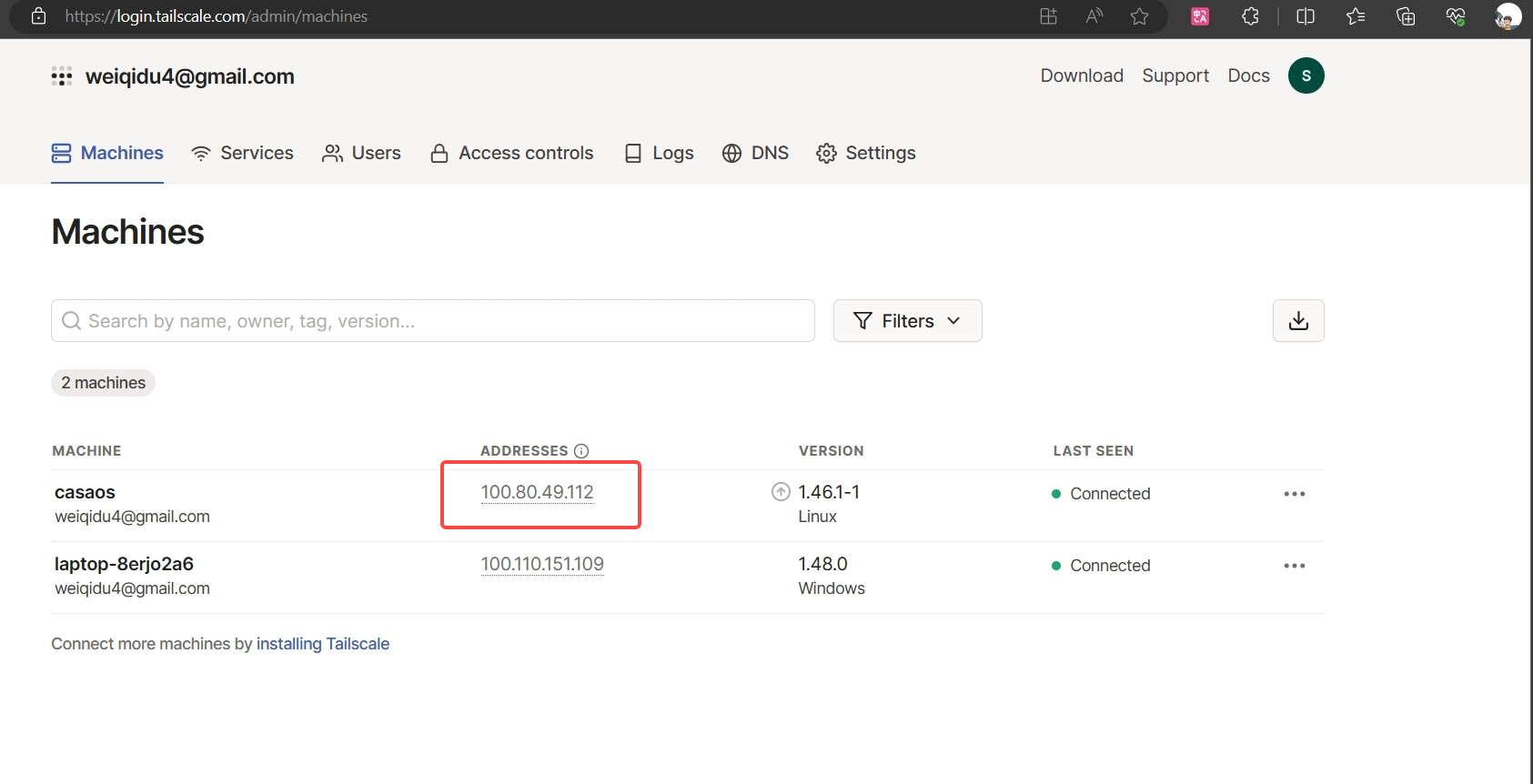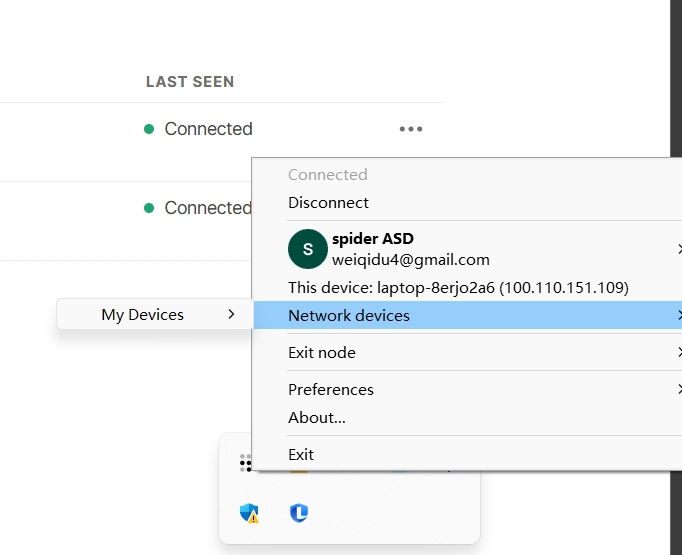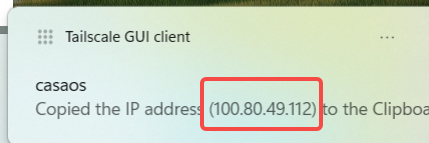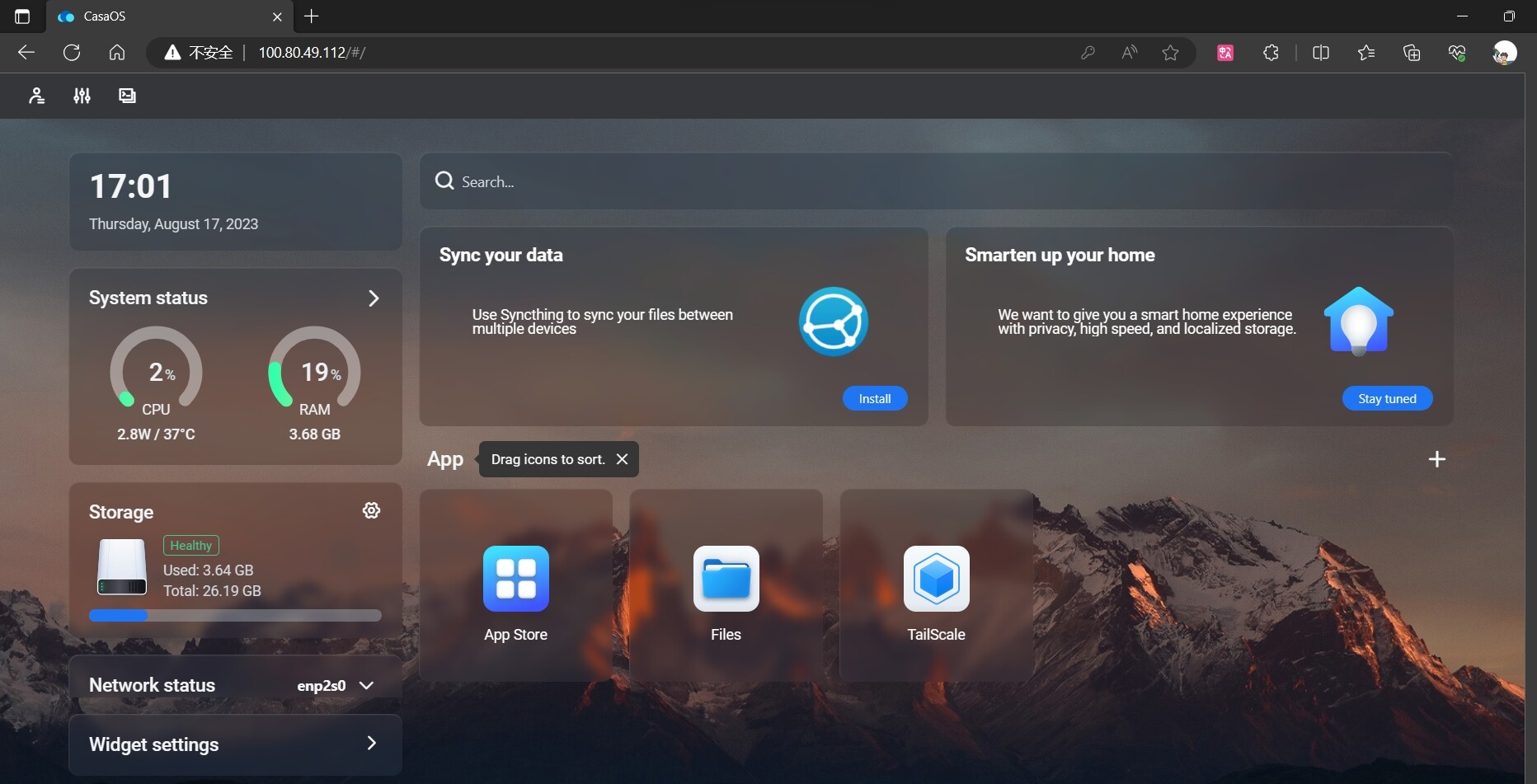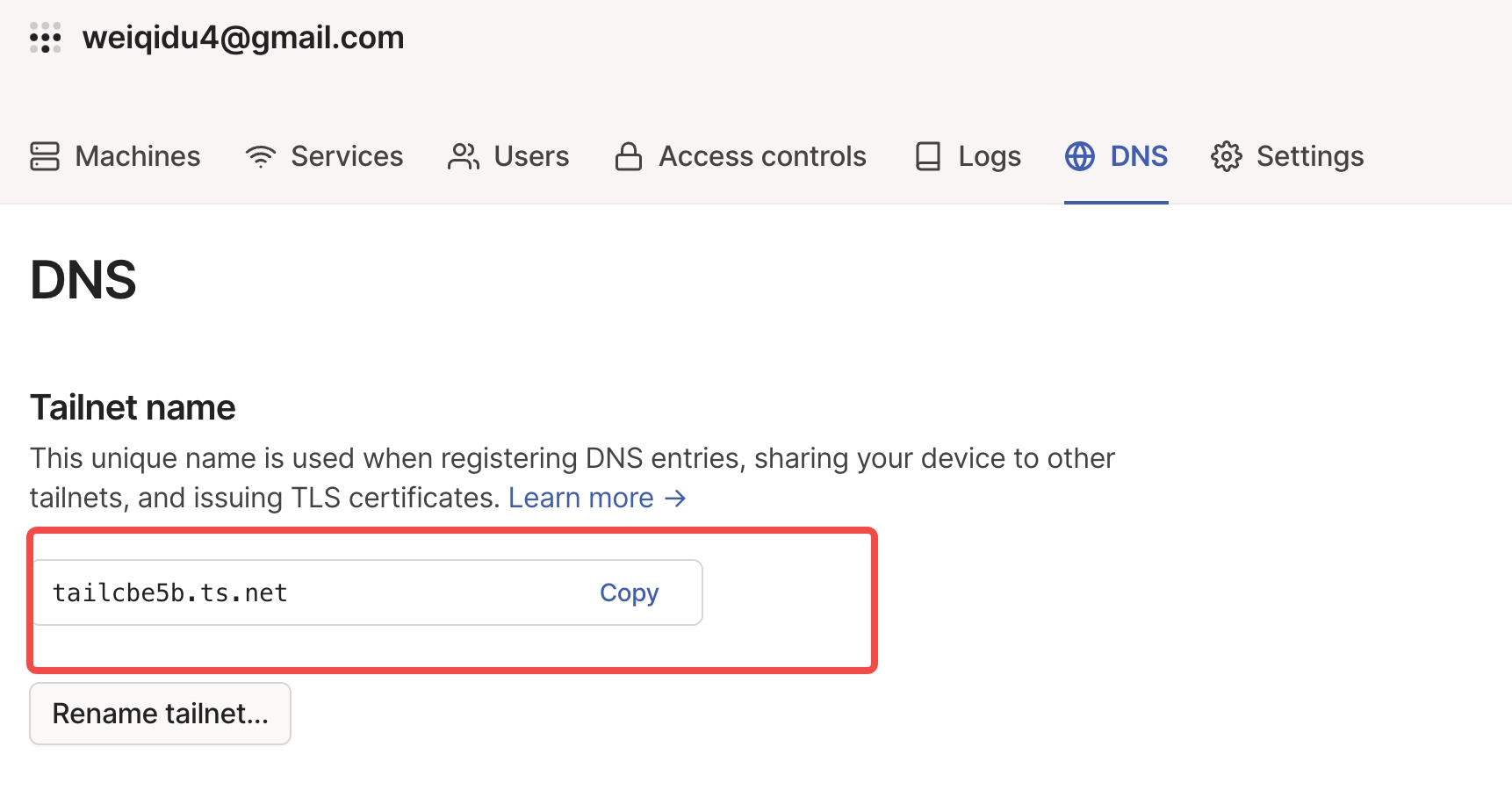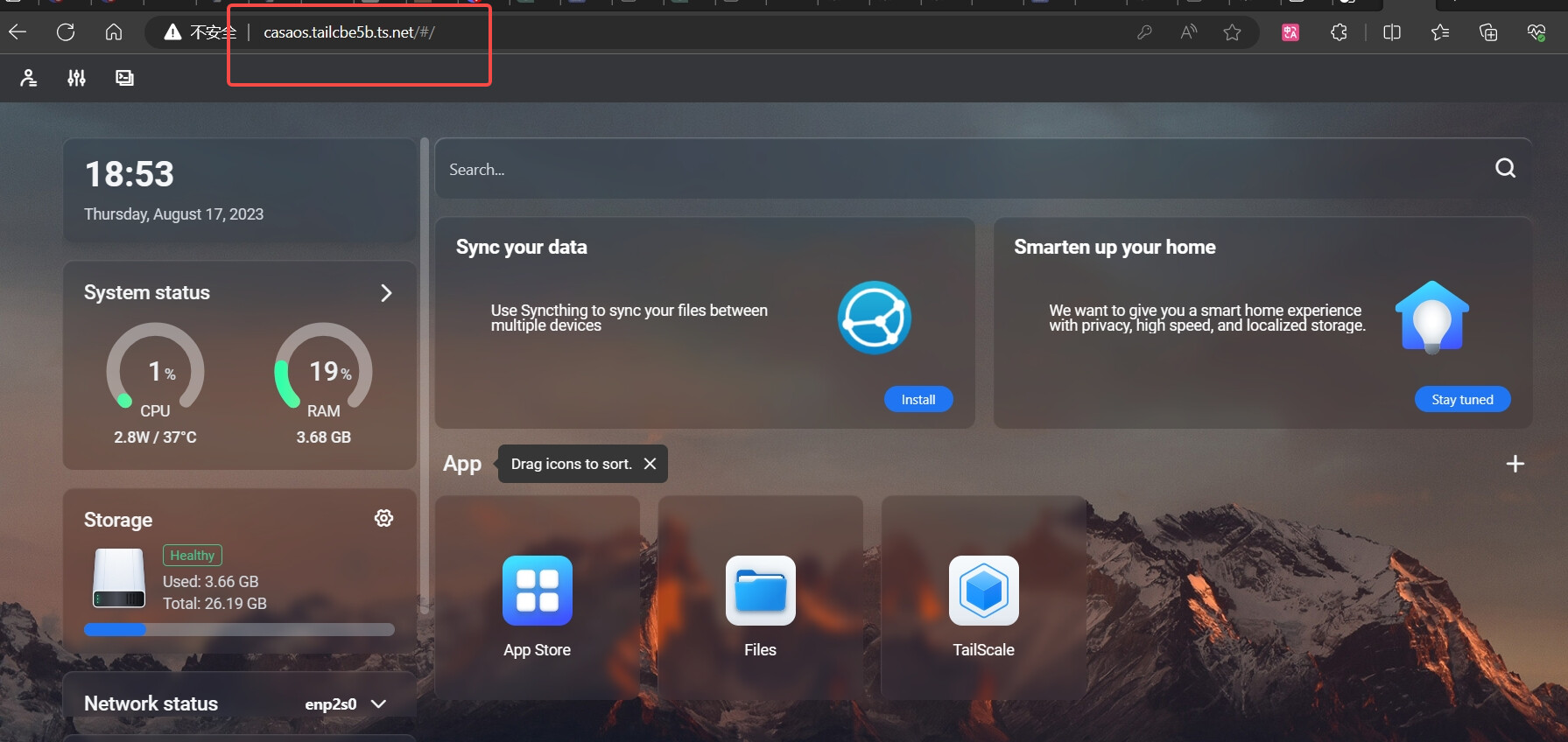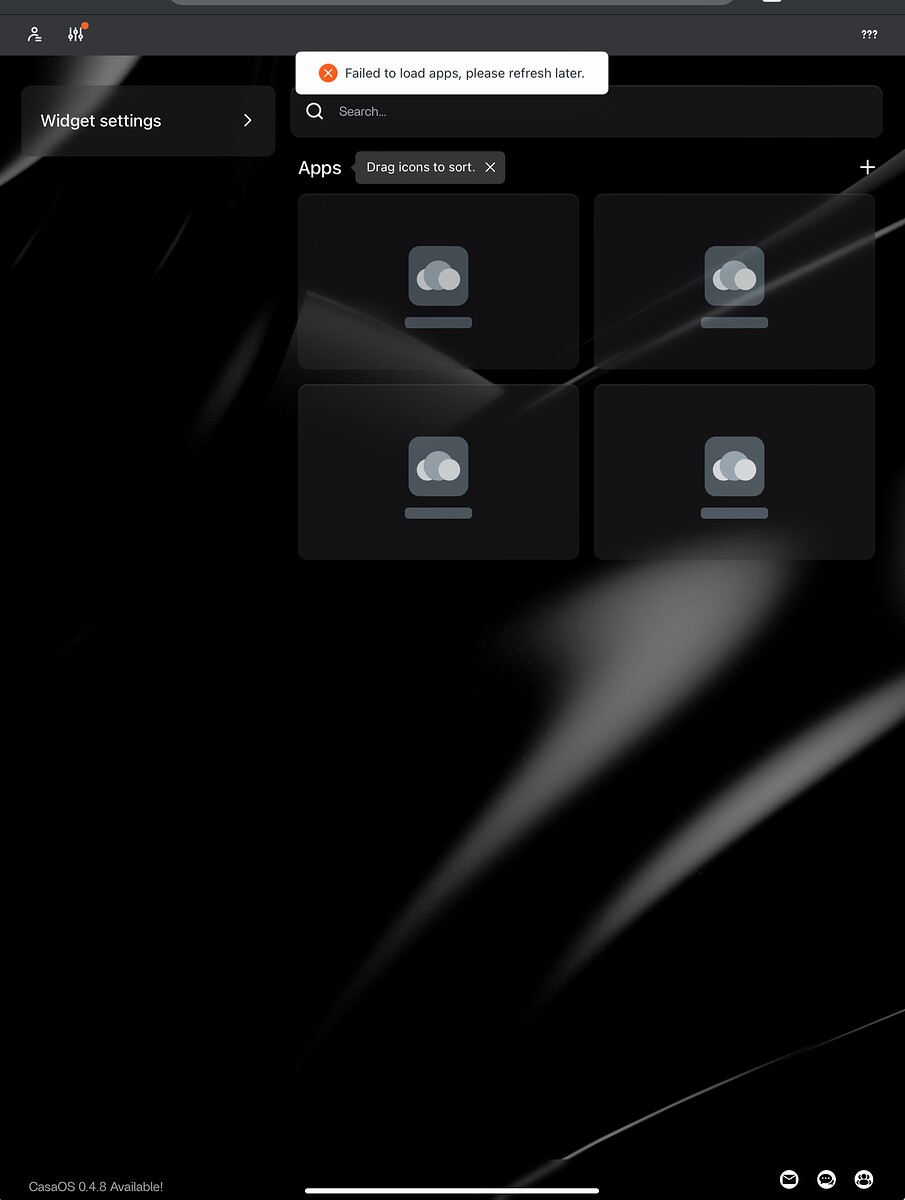Software Environment: CasaOS V0.4.4, Tailscale V1.21.3
Introduction: Tailscale + CasaOS - Intelligently Connect Your Home Network!
-
Easily build an encrypted private network, devices connect directly via private IP without exposing to public internet.
-
No need for servers or complex port forwarding, login with account to automatically connect intranet.
-
Simple and convenient to configure, download app and use them directly, no professional networking knowledge needed.
-
Different devices can join the private network for secure access between them.
-
When going out,you can securely access CasaOS devices and services at home via mobile devices.
-
Fast speed and low latency with Tailscale private network. Mesh network solution is more stable.
-
Improve security by enabling selective services through access control.
-
CasaOS + Tailscale can easily build home private networks for remote access and device connectivity.
Quick Operation Steps:
-
One-click install Tailscale client on CasaOS.
-
Register Tailscale account and add auth key.
-
Install Tailscale client on other devices, login with the same account.
-
These devices now form a Mesh private network via Tailscale.
-
Can directly access and connect them via private IP.
Detailed Steps:
Step 1: Install Tailscale on CasaOS
- Import tailscale with docker
- **Open link to import Tailscale:**https://hub.docker.com/r/tailscale/tailscale
Step 2: Register Tailscale account and add auth key
- Register account
- Check auth key
- Add auth key to env var “TS_AUTHKEY”
- View devices
Step 3: Install Tailscale client on other devices, login with same account
- View device IP (method 1)
Check the device IP (Method 2), right-click on the taskbar to view my device
- Copy the IP and log in remotely to use CasaOS (Method 1)
Access via domain name (Method 2)
Conclusion:
Some notes when using Tailscale on CasaOS for intranet penetration and remote access:
-
Use independent strong passwords for Tailscale accounts to ensure security.
-
Open needed ports and services on CasaOS, no need to directly expose all ports.
-
Set access control rules to only allow certain devices to access specific ports or services.
-
Enable access logs for critical services to monitor suspicious activities.
-
When accessing externally, choose secure networks, avoid unsafe WiFi.
-
Set complex login password for CasaOS, enable firewall, security updates etc.
-
Avoid transferring sensitive data over Tailscale, can add VPN.
CasaOS + Tailscale provides a simple yet powerful home network connectivity solution.
By one-click installing Tailscale client on CasaOS, creating account and joining devices to network, your entire home network is connected. All devices are securely and directly connected instead of complex port forwarding and firewall settings. You can also securely access internal services from external network through access control. Whether you want to remotely view home surveillance cameras, access files on NAS, or remotely control smart home devices, CasaOS + Tailscale will provide a convenient, fast and secure connectivity experience.