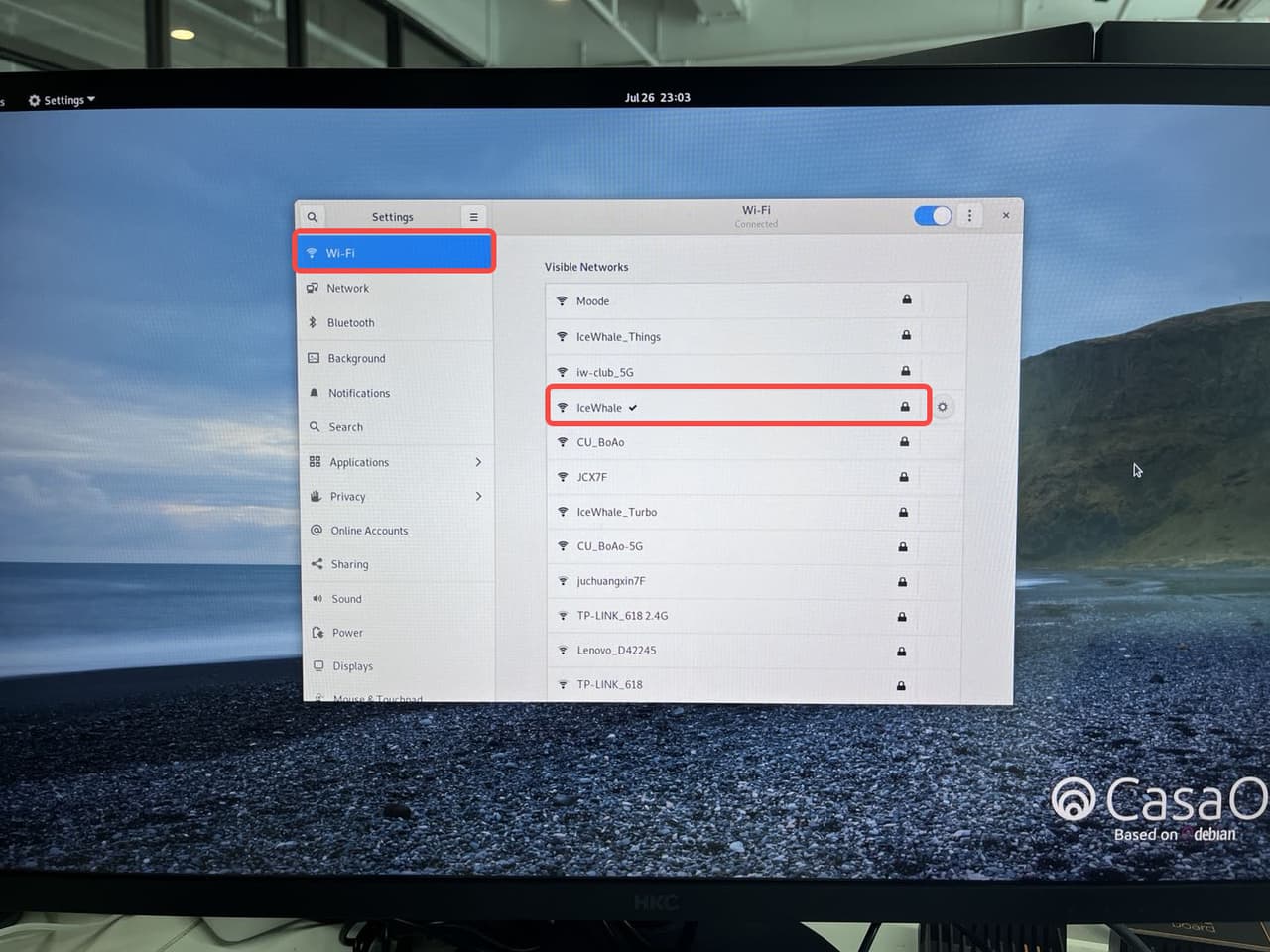Problem description:
ZimaBoard with AX210 wireless network card cannot start normally
Equipment preparation:
ZimaBoard 832 X 1
AX210 X 1
Network cable X 1
miniDP X 1
Power X 1
Display X 1
Connection Diagram:

Brief description of the quick operation process:
A. Insert AX210 into ZimaBoard;
B. Update the driver of AX210
C. Turn on the casaOS system and connect to WIFI
Detailed update driver steps:
Step1: Check whether the AX210 network card device is connected
Enter the command: lspci

It can be seen that AX210 has been successfully connected to ZimaBoard
Step2: Update AX210 driver
Official driver download—
https://www.intel.com/content/www/us/en/support/articles/000005511/wireless.html
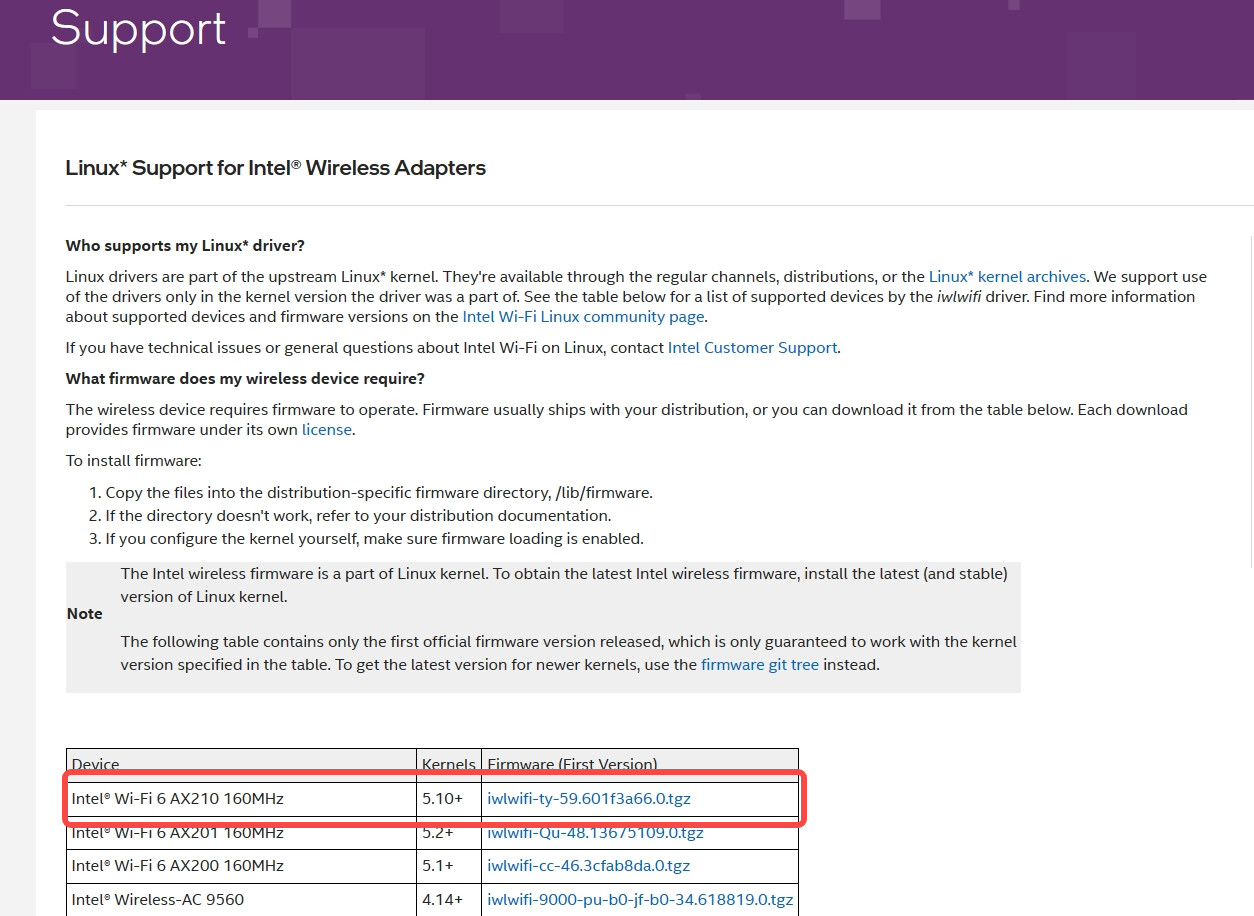
At present, the version tested by ZimaBoard is above 5.10.0, you can refer to the following steps:
- Update the system:
apt update && apt upgrade -
- Delete the old wireless driver:
apt remove firmware-iwlwifi -y
- Delete the old wireless driver:
- Install updated wireless drivers:
apt install firmware-iwlwifi -y - Download the latest wireless firmware package:
wget en:users:drivers:iwlwifi-ty-59.601f3a66.0.tgz [Linux Wireless] - Unzip the firmware package and copy the firmware file to the system directory:
tar -zxvf iwlwifi-ty-59.601f3a66.0.tgz
cd iwlwifi-ty-59.601f3a66.0
cp -r * /lib/firmware - Remove old firmware:
cd /lib/firmware && rm -r *.pnvm
Step3: Start AX210
In CasaOS, turn on WIFI and choose to connect to the network you need