Today, where multimedia content is abundant and easily accessible, the need for efficient media management and streaming solutions has become increasingly important. Media servers play a crucial role in organizing and delivering media content across various devices within a network.
These servers allow users to enjoy their favorite movies, music, and photos on different platforms, creating a seamless entertainment experience. One such media server solution is Twonky Media Server, which, when combined with the powerful hardware of ZimaBoard, offers an exceptional media streaming experience.
Twonky Media Server is a versatile and feature-rich media server software that enables users to stream media files to a wide range of devices, including smart TVs, game consoles, mobile devices, and more. When paired with ZimaBoard, a high-performance hardware platform, Twonky Media Server can take media streaming to new heights.
ZimaBoard’s robust processing power, storage capabilities, and connectivity options make it an ideal match for Twonky Media Server, ensuring smooth and efficient media delivery throughout your network.
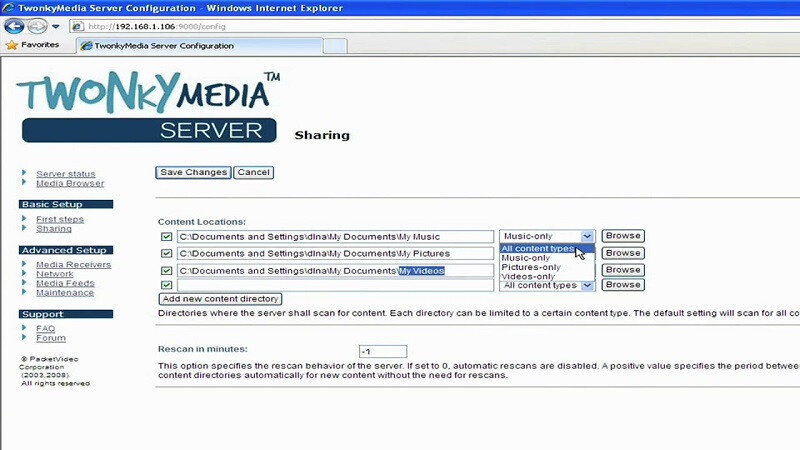
Part 1. What You Should Know about Twonky Media Server?
TWONKY MEDIA SERVER is a powerful and versatile media server software that allows users to stream and share their multimedia content across different devices within a network. Developed by Lynx Technology, Twonky Media Server provides an efficient solution for organizing, accessing, and enjoying media files such as videos, music, and photos. It acts as a central hub that connects various devices, enabling seamless media playback and streaming.
1. Key Features and Advantages of Twonky Media Server
Twonky Media Server offers a range of features that enhance the media streaming experience:
Easy Setup and Configuration: Twonky Media Server can be easily installed and set up on compatible devices. The software provides a user-friendly interface that allows users to configure settings and customize their media library effortlessly.
Multi-Device Support: Twonky Media Server supports a wide range of devices, including smart TVs, game consoles, mobile devices, media players, and more. This compatibility ensures that you can access and stream your media content on various platforms.
Media Format Support: Twonky Media Server supports a diverse range of media formats, ensuring compatibility with different file types. Whether you have MP4 videos, MP3 audio files, or JPEG images, Twonky Media Server can handle them all, eliminating the need for format conversions.
Seamless Streaming Experience: With Twonky Media Server, you can enjoy smooth and uninterrupted media streaming. The software utilizes advanced streaming technologies to optimize playback, reducing buffering and ensuring a seamless viewing experience.
Media Sharing and Remote Access: Twonky Media Server allows you to share your media library with friends and family. You can grant access to specific folders or files, making it easy to share your favorite movies or music. Additionally, Twonky offers remote access capabilities, enabling you to stream your media content from anywhere using supported devices.
2. Compatibility with ZimaBoard SBC
Twonky Media Server is highly compatible with ZIMABOARD SINGLE BOARD COMPUTER, a powerful hardware solution for media streaming. ZimaBoard provides the ideal foundation for running Twonky Media Server, thanks to its robust processing capabilities, ample storage options, and connectivity features.
Whether you have a ZimaBoard model designed for home entertainment or a more advanced variant for professional media streaming, Twonky Media Server seamlessly integrates with ZimaBoard, harnessing its hardware prowess to deliver an exceptional media streaming experience.
ZimaBoard’s high-performance hardware perfectly complements Twonky Media Server’s capabilities, allowing for efficient transcoding, smooth playback, and fast access to media files. The combination of Twonky Media Server and ZimaBoard ensures that your media library is easily accessible and can be enjoyed on a wide range of devices, whether you’re at home or on the go.

Part 2. How to Setting up ZimaBoard for Twonky Media Server
1. Hardware Requirements for ZimaBoard
Before setting up Twonky Media Server on your ZimaBoard device, it’s essential to ensure that you meet the necessary hardware requirements. ZimaBoard is a versatile hardware solution that can accommodate various configurations, but it’s important to have a capable setup for optimal performance. Here are the key hardware requirements to consider:
ZimaBoard Model: Choose a ZimaBoard model 832/432/232 that suits your specific needs. ZimaBoard offers different variants, including models with different processing power, storage capacity, and connectivity options. Select the model that aligns with your intended usage and media server requirements.
Processor: ZimaBoard is equipped with powerful processors, ranging from ARM-based processors to Intel x86 processors. The specific processor you choose will depend on the complexity of your media streaming requirements. Ensure that the processor can handle the transcoding and streaming tasks efficiently.
RAM: The amount of RAM you have on your ZimaBoard device will impact its multitasking capabilities and overall performance. Aim for a sufficient amount of RAM to ensure smooth operation when running Twonky Media Server alongside other applications or services.
Storage: ZimaBoard provides various storage options, including onboard storage and expandable storage through microSD cards or SATA connections. Consider the size of your media library and choose an appropriate storage capacity to accommodate your files.
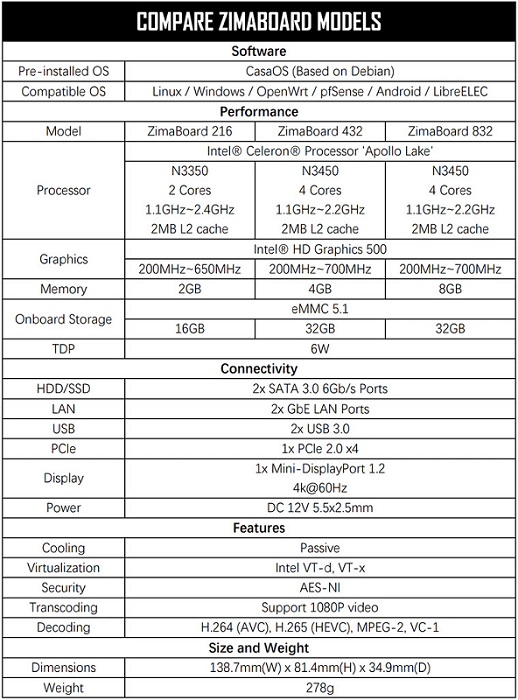
2. Installing Twonky Media Server on ZimaBoard
Once you have your ZimaBoard device set up and ready, the next step is to install Twonky Media Server. Follow these steps to install Twonky Media Server on your ZimaBoard:
- Visit the Twonky Media Server website and download the installation package compatible with your ZimaBoard’s operating system.
- Transfer the downloaded installation package to your ZimaBoard device. This can be done via a USB drive, network file transfer, or any other suitable method.
- Access your ZimaBoard device and locate the installation package. Follow the on-screen instructions to install Twonky Media Server.
- Once the installation is complete, you can launch Twonky Media Server and proceed with the configuration.
3. Configuring Twonky for Optimal Performance
To ensure optimal performance and a seamless media streaming experience, it’s important to configure Twonky Media Server appropriately. Consider the following aspects when configuring Twonky on your ZimaBoard:
Media Library Setup: Configure Twonky to scan and index your media files. Specify the folders or directories where your media files are stored, allowing Twonky to organize and present them in a user-friendly manner.
Media Format Support: Twonky Media Server supports a wide range of media formats, but you may want to review the transcoding options and ensure that they are set according to your requirements. Adjust the transcoding settings to match the capabilities of your ZimaBoard device and the devices you intend to stream to.
Network Configuration: Configure network settings such as IP address, port numbers, and firewall settings to ensure proper connectivity and accessibility of your Twonky Media Server. Enable port forwarding if necessary to access Twonky remotely.
Access Control and Security: Set up access controls to specify who can access your media server and define user permissions. Consider enabling authentication or encryption features to enhance the security of your media files.
By carefully configuring Twonky Media Server on your ZimaBoard device, you can optimize its performance and ensure a smooth media streaming experience across your network.
Final Verdict:
Twonky Media Server on ZimaBoard offers a powerful solution for organizing and streaming media content throughout your network. With its robust features, compatibility with ZimaBoard hardware, and user-friendly interface, Twonky Media Server provides an excellent platform for managing your media library and enjoying seamless playback on various devices.