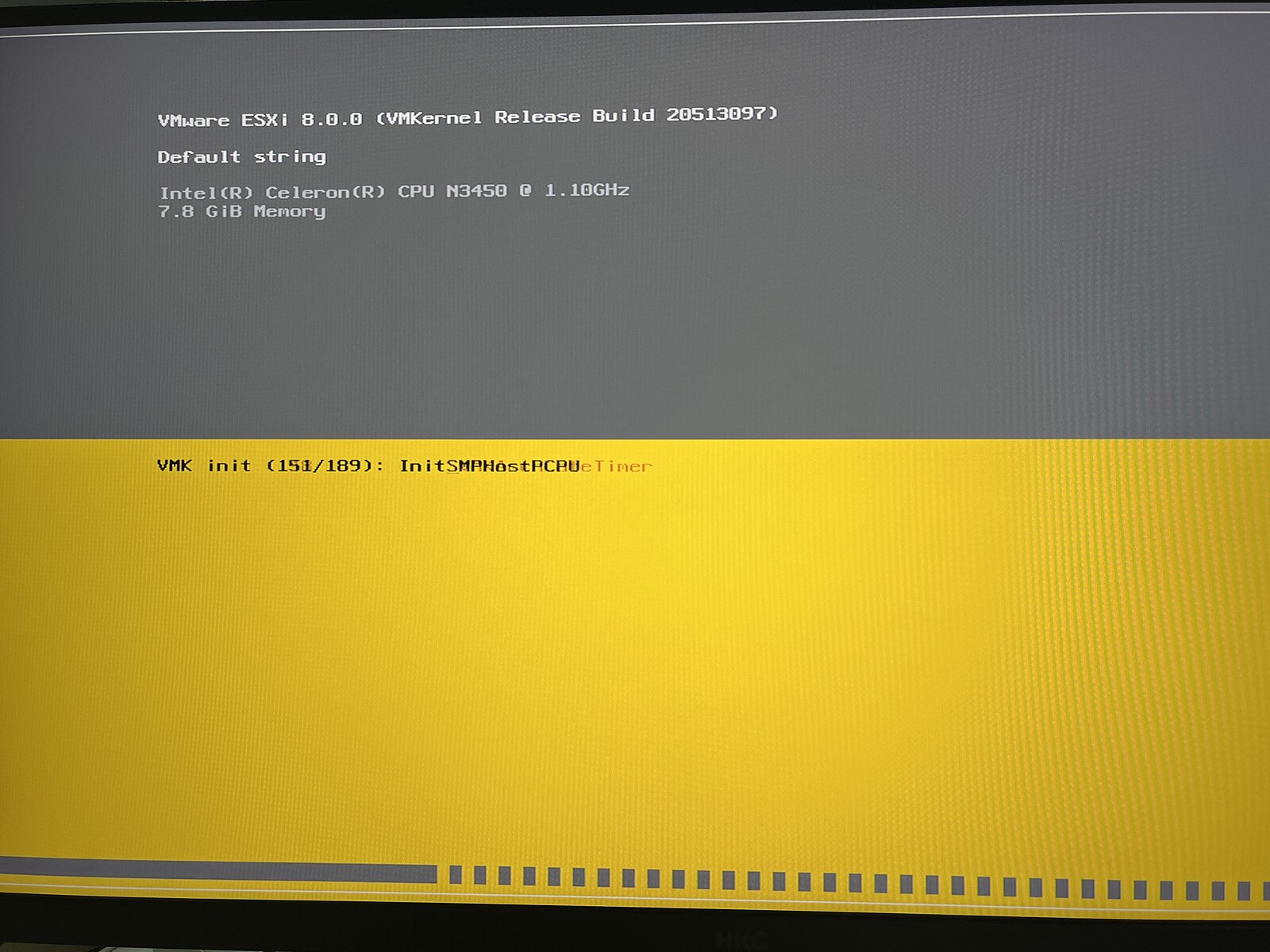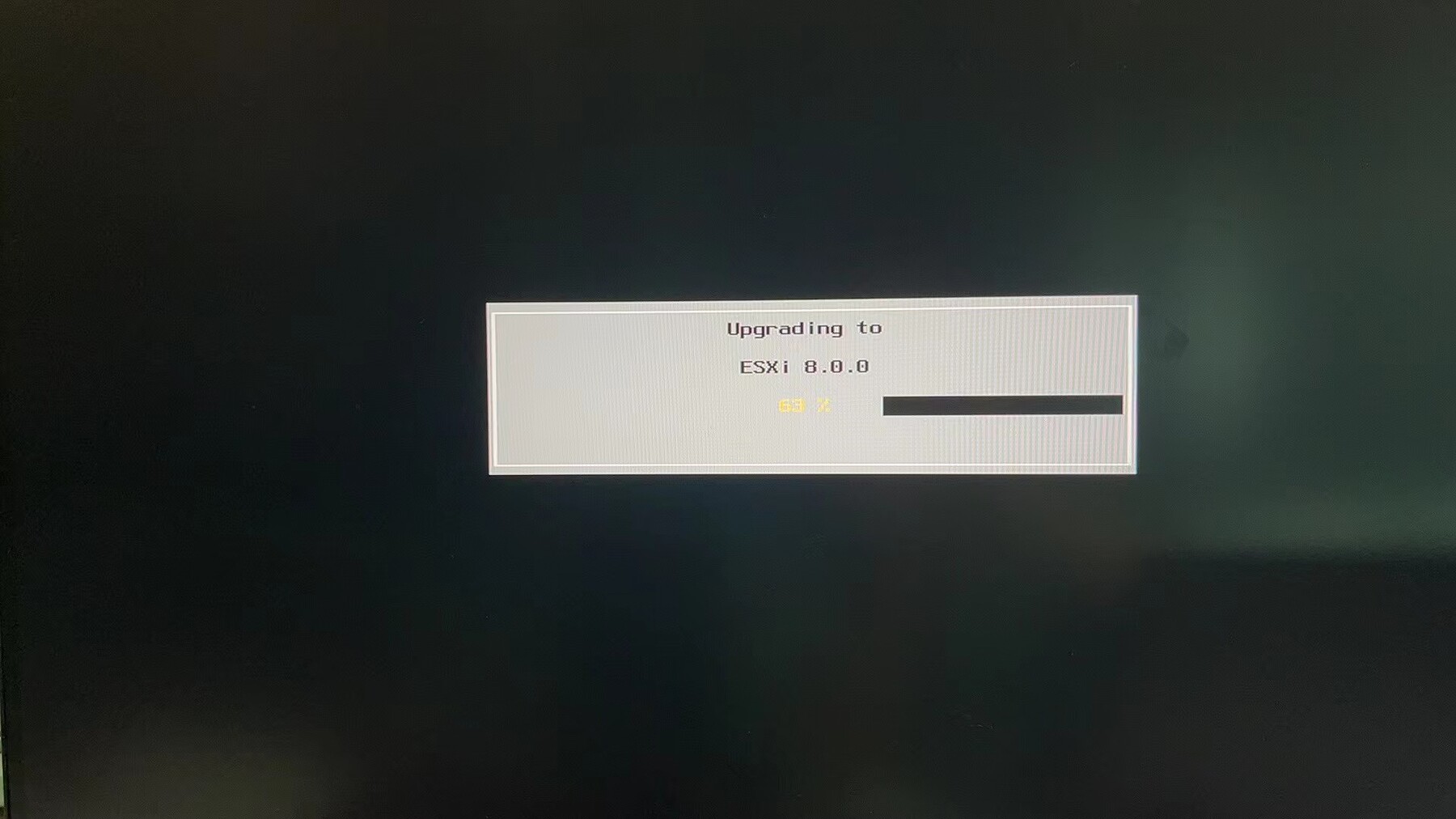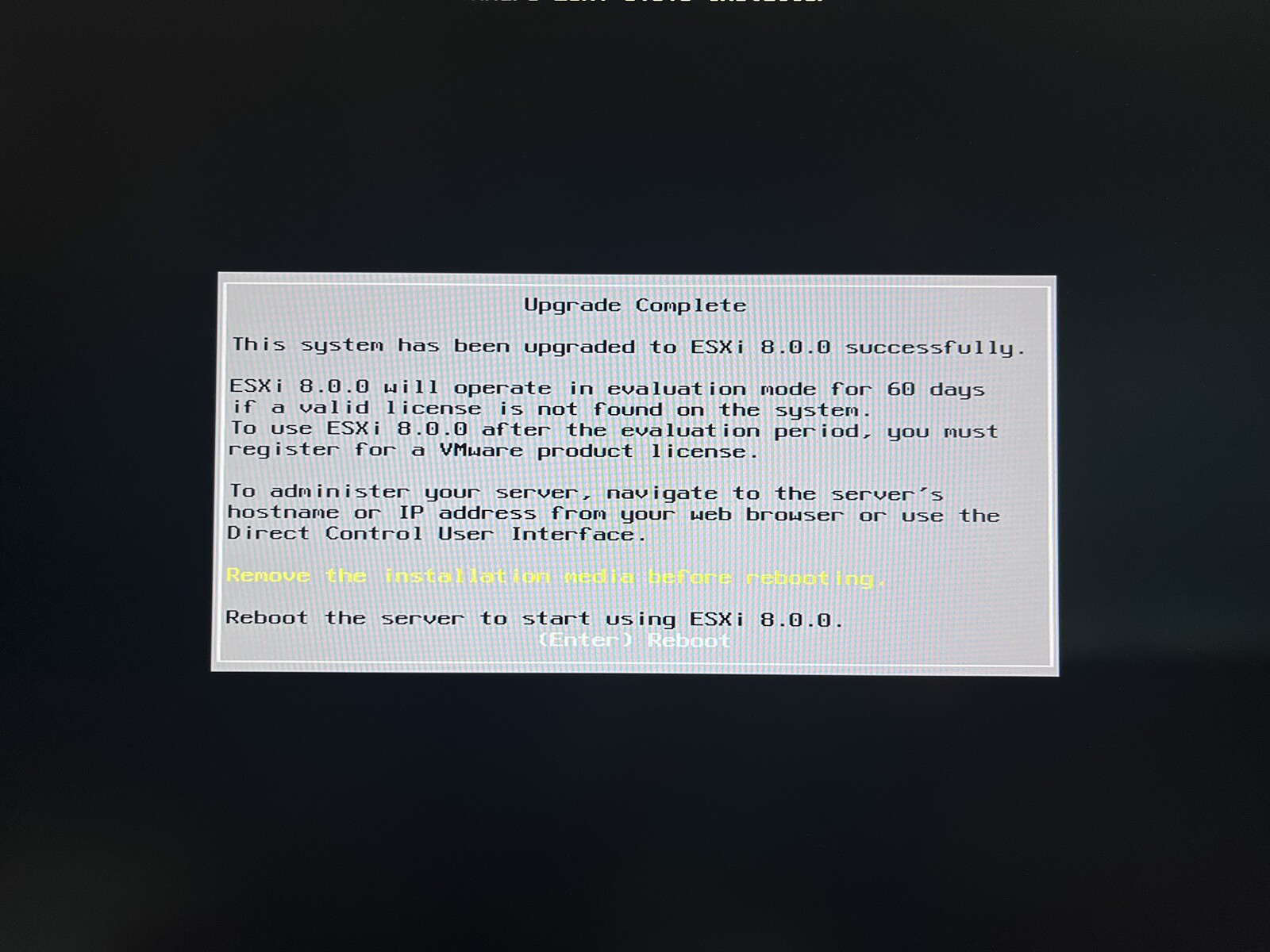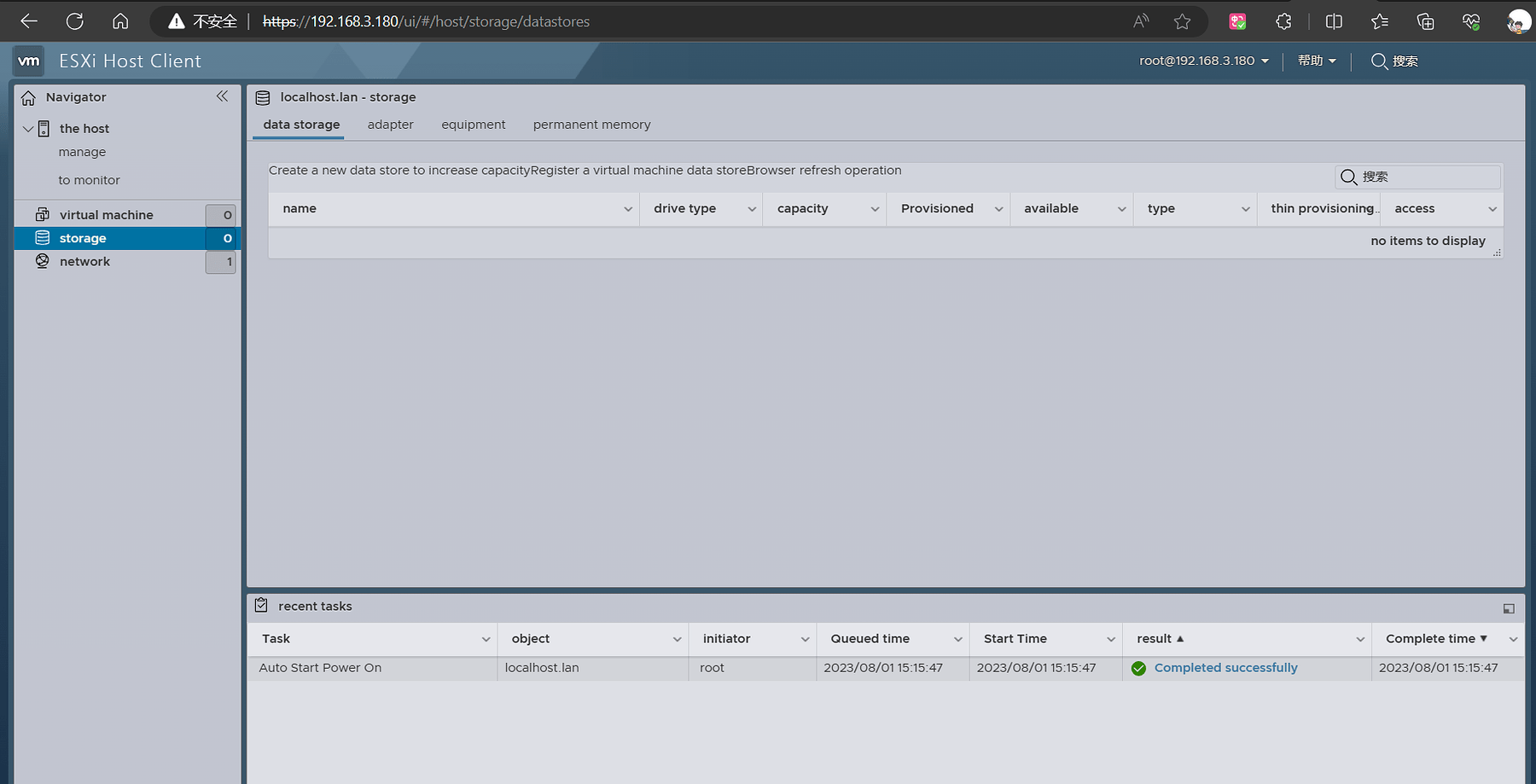Experimental results: Compatible, but with INTEL network card
Equipment preparation:
1 X zimaBoard 832
1 X monitor
1 X mini DP
1 X SATA cable
1 X keyboard
1 X U disk (as installation disk)
1X Intel network card
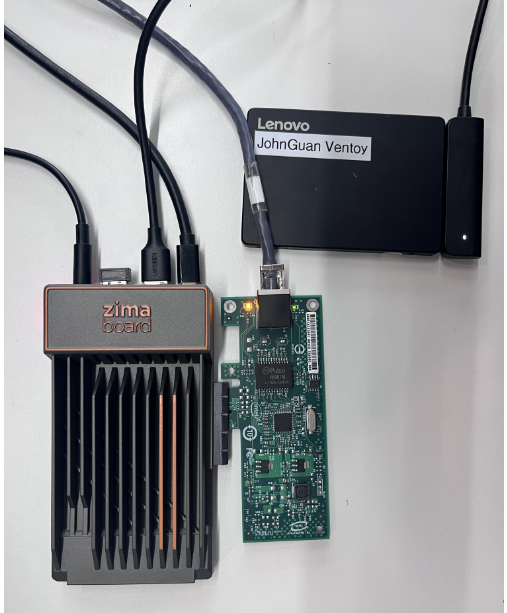
Brief description of the quick operation process:
-
Download the ESXI 8.0.iso image file, use Rufus to write this file to the U disk as the installation disk
-
Insert the installation disk into ZimaBoard, wait for the installation to complete and pull it out
-
Restart the ZimaBoard
-
Read the IP address of VMware EXSI, log in and use VMware
Detailed installation process
Step1: Download the image file
https://customerconnect.vmware.com/downloads/details?downloadGroup=ESXI80U1A&productId=1345

Step2: Make and install U disk
Step3: Install VMware
3.1 Waiting to run
3.2 Click to continue
3.3 click accept
3.4 Select ZimaBoard as the system disk
3.5 Waiting for installation
3.6 Restart the device
3.7 After logging in, check the IP
Step4: Run VMware
Enter the IP and log in to the VMware website