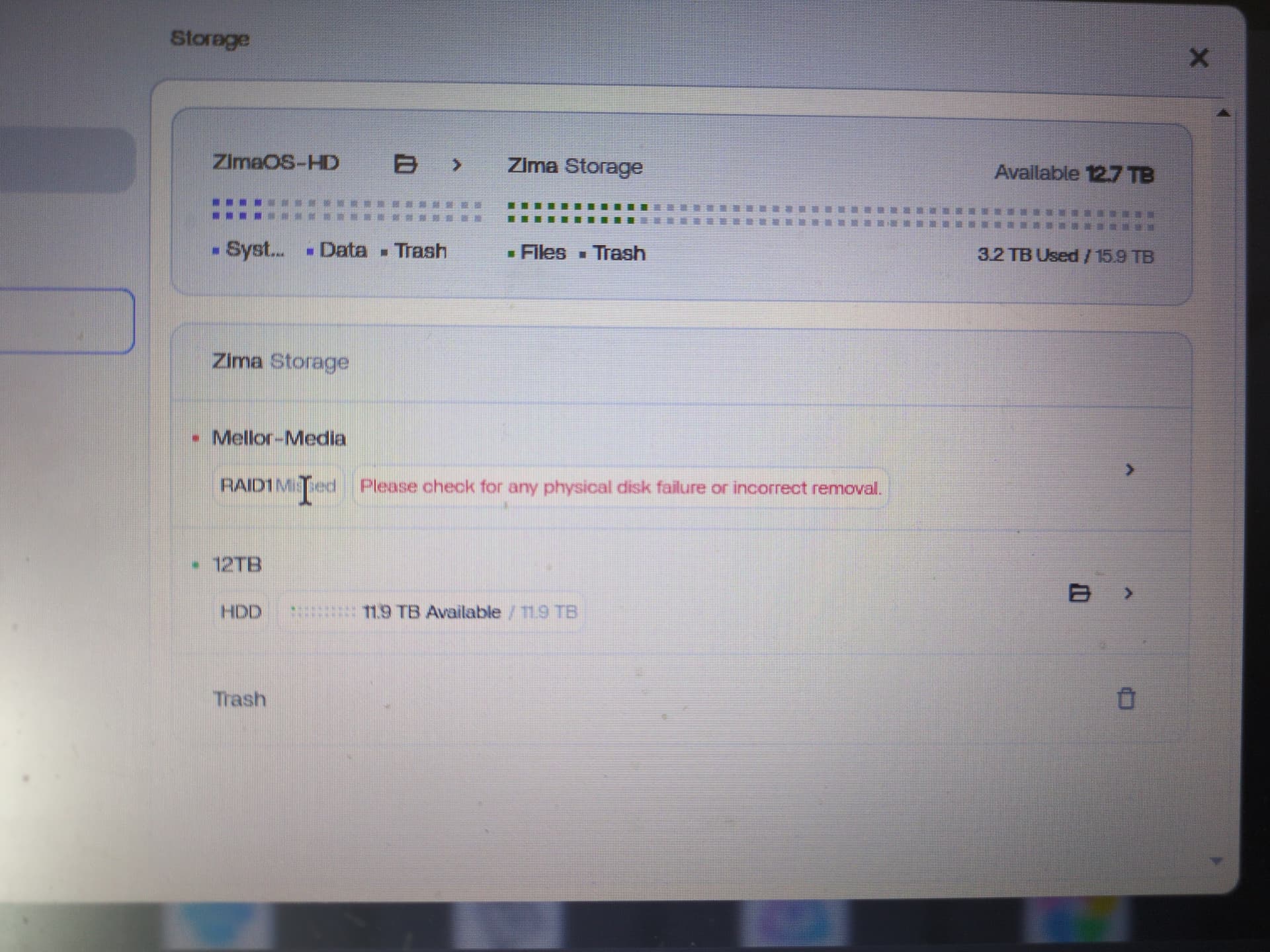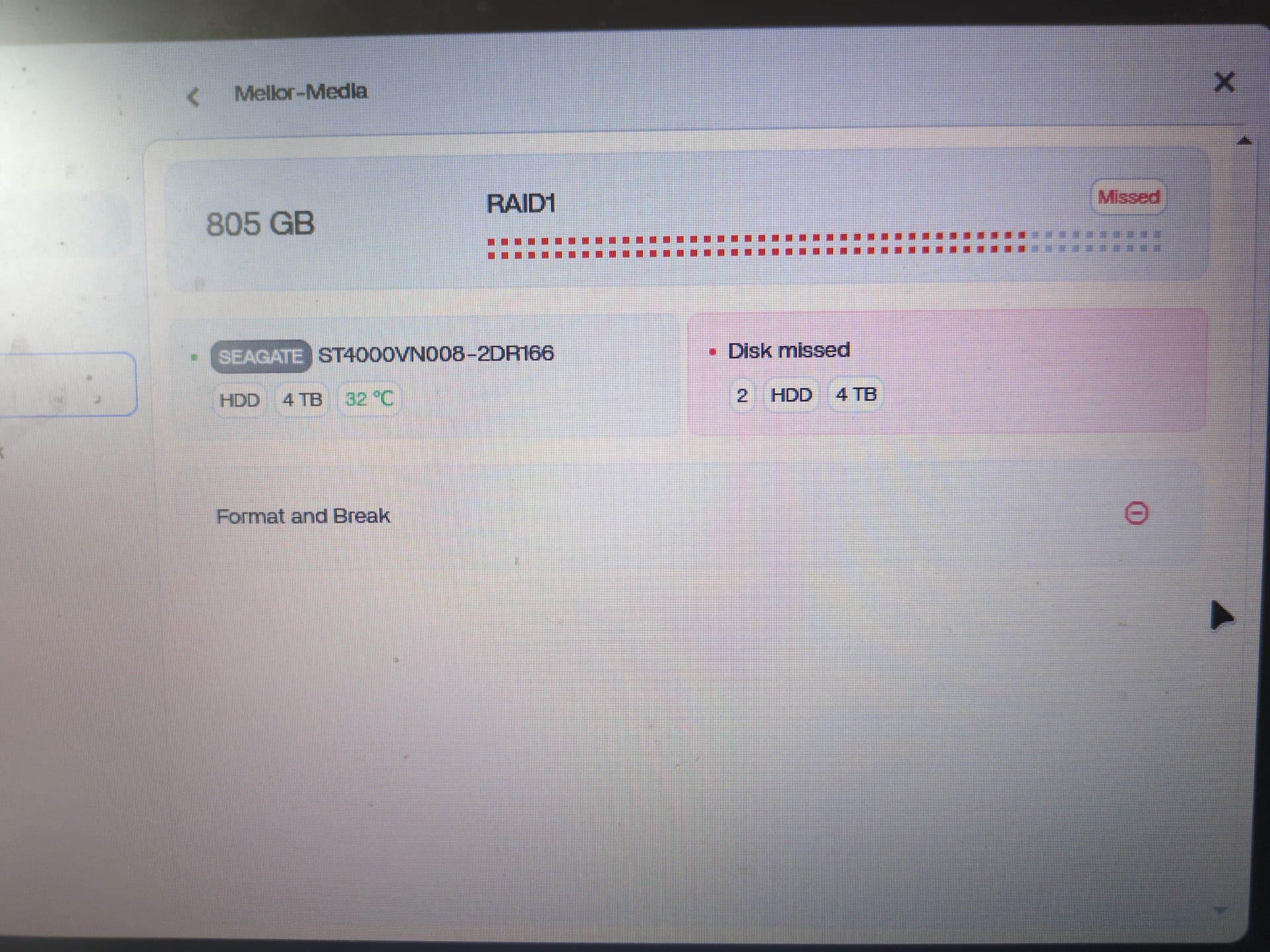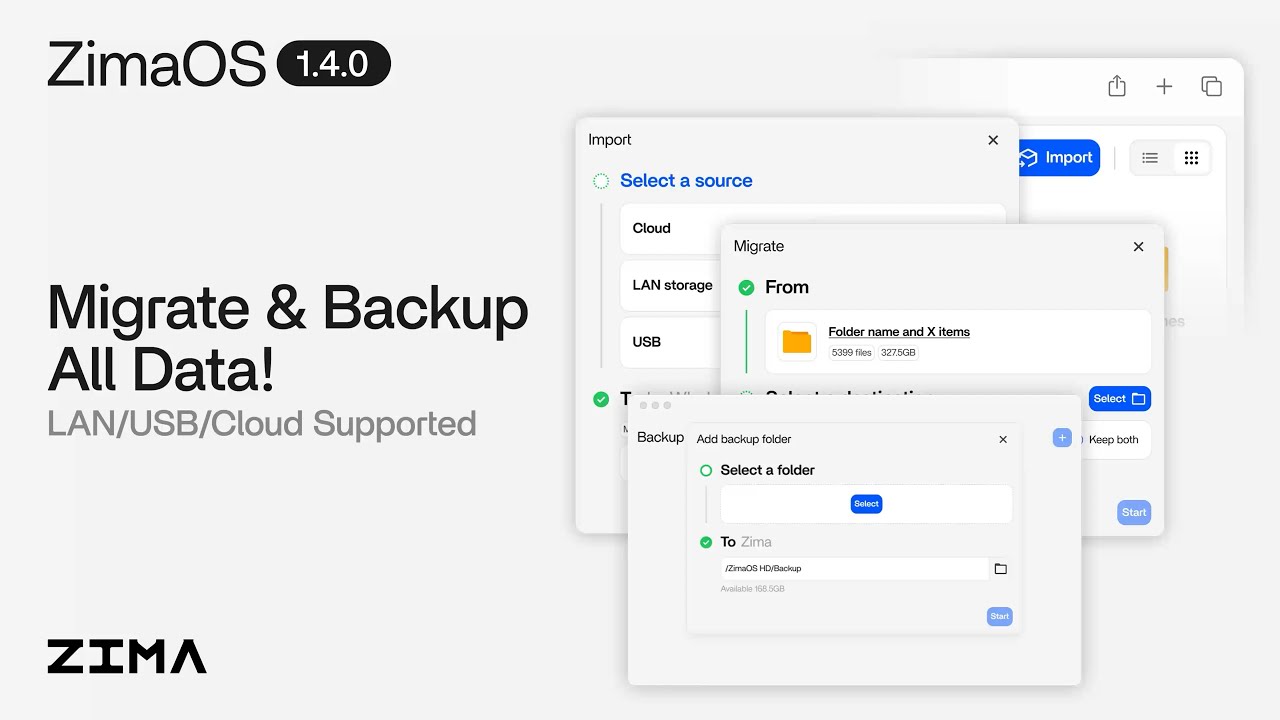I am upgrading my two 4tb drives for 12tb drives. I have disconnected 1 drive and inserted one of the new ones but now have a separate 12tb drive and an error (see pictures) how do i now make this drive, and subsequently
the other 12tb drive part of the raid pool and not lose any data.For now, we can not upgrade the drives for the current RAID directly. I recommend you create a NEW RAID and move the data there.
So remove both current drives and replace with new drives. Then transfer everything from the original drives, using a caddy of some sort through usb?
You can keep all of them connected if you have sufficient ports. May I know your user story?
I am using an old HP Elite desk which only has 2 bays so cant connect all drives
Another machine might be your solution. How about ZimaBoard 2?
Sure, if you want to give me one I will use that ![]()
![]()
I have a useful method to do this. This is applied for both RAID 0 and RIAD 1, and I will use RAID 1 as an example.
The RAID 1 version:
Steps to Upgrade:
- Prepare Equipment:
- Get two USB hard drive enclosures (or USB-to-HDD adapters).
- Connect one of the new 12TB drives to the system via USB.
- Copy Data to the 12TB Drive:
- Copy all data from the existing 4TB RAID 1 array to the single 12TB drive (now connected via USB).
- Prepare the 4TB Drive for Reuse:
- Once the data is safely on the 12TB drive, disconnect one of the old 4TB drives from the RAID.
- Format this 4TB drive (erasing its RAID metadata).
- Transfer Data Back to the 4TB Drive:
- Connect the formatted 4TB drive via USB alongside the 12TB drive.
- Move the data from the 12TB drive back to this 4TB drive.
- Create the New 12TB RAID 1:
- Insert the second 12TB drive into the system.
- Using ZimaOS, create a new RAID 1 array with the two 12TB drives.
- Final Data Migration:
- Once the RAID 1 is initialized, copy all data from the USB-connected 4TB drive back to the new 12TB RAID 1 array.
Important Notes:
- Backup Critical Data First: Ensure an additional backup exists before starting, just in case.
- Before inserting disks onto ZimaOS: use Windows/Linux to erase the FS on disks Windows version | Linux version
Thank you.
When you say copy all data from 4tb to 12tb, do you mean exactly as it is, literally copy the entire drive as is?
Will this mean that once completed everything will work as before without having to reinstall or setup anything?
Could you possibly just use some splitter cables..they are pretty cheap…create a second raid/storage pool and copy the data and then remove the smaller drives …confirm all is good and setup as before??
You just leave the case open until you are done so you don’t need extra bays…I think the MB will likely handle 4 drives and the PS as well…
We have a migration feature.
It can help you migrate all files. Compared to copy/paste, it will also give you a migration report so that you can be confident about the migration integrity.
After all the setup, you may still need to configure some apps that referred to some of the files.
For example, the file might have be referred to as /storage1/file1. It would be /storageA/file1 after migration. In this case, you have to modify the corresponding configuration in the app’s settings.
OK, first of all, thank you for your comments so far. So the old office pc im using as my base only has 3 SATA and 3 power connections. I have now connected 1 of the new 12TB drives to the 3rd port and am currently “Migrating” my RAID 1 to this new drive.
Once this is complete, can I then remove both old 4TB drives and insert both new drives and create the new RAID without losing what is migrated onto one of them, or do I have to find a way of connecting all new drives simultaneously and have 2 RAIDs in order to transfer from one to the other?
Files flow direction(RAID 1 situation):
- RAID → one of the 12T drives
- one of the 12T drives → one of the 4T drives
- Creating a RAID using 12T drives
- One of the 4T drives that contains your data → new RAID built using 12T drives.
The tips:
Before step 1, erase the FS in one of the 12T drives and create the FS using ZimaOS to store files.
After step 1, you can do step 1 again on the other 12T drive to duplicate the files.
Before step 2, erase the FS in one of the 4T drives and create the FS using ZimaOS to store files.
After step 2, you can do step 2 again on the other 4T drive to duplicate the files.
Before step 3, erase the FS in both of the 12T drives and use ZimaOS to create RAID to store files.
How to erase FS: use Windows/Linux to erase the FS on disks Windows version | Linux version
How to create FS/RAID to store files: connect FS-erased disk(s) to and use ZimaOS.
all done, thank you for your help and advice. what a lot of work for something that should be very simple. Please make drives hot-swappable in an upcoming update.