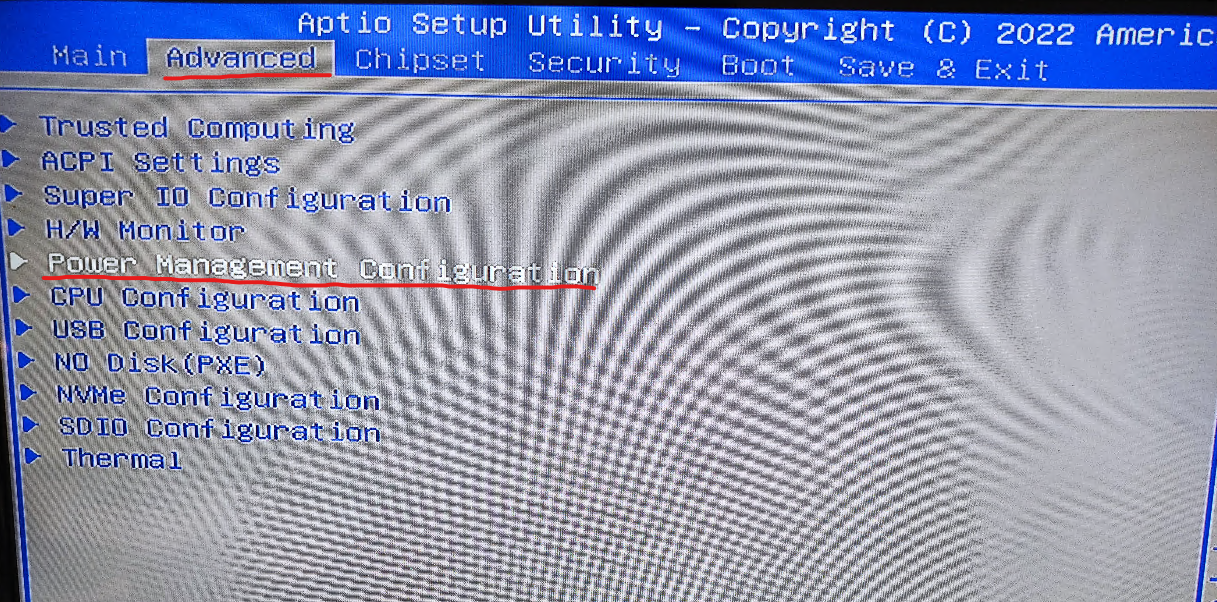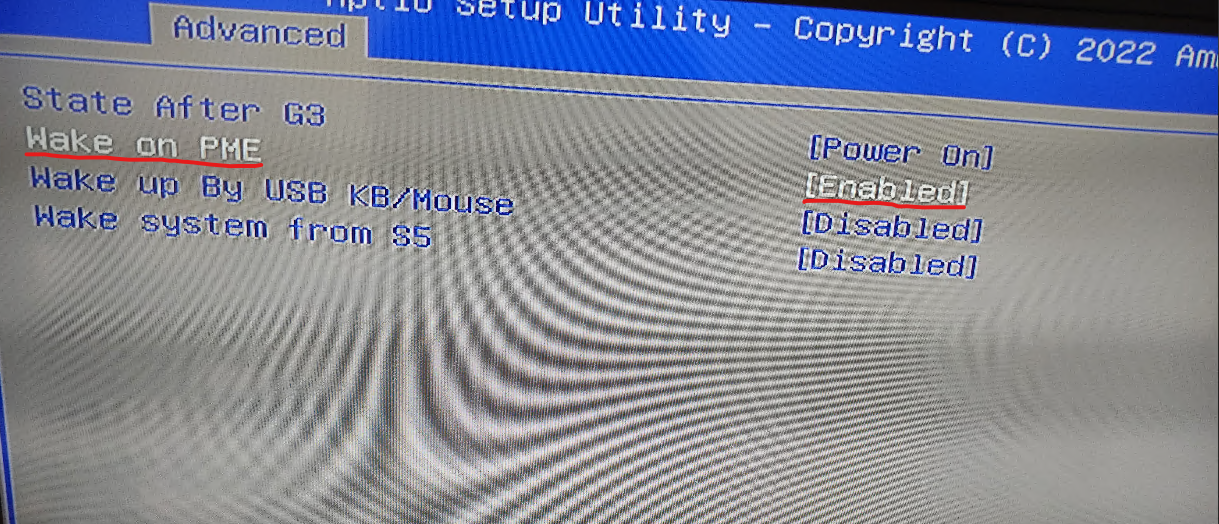Wake-on-LAN (WOL) for Zimaboard
Wake-on-LAN (WOL) is a very important part of these days system and computer handling specially if you are dealing with SBS (Single Board Server) like Zimaboard that don’t provide power on/off buttons and sometimes could be just inaccessible to manually turn it back on.
Luckily Zimaboard does provide support for WOL out of the box you just need to enable it.
Enabling Wake-on-LAN (WOL) for Zimaboard through it’s BIOS is a Three-step process. The first step is to configure WOL through the BIOS, the second step is to enable WOL in the network adapter settings of the operating system and the third step is to write down the MAC-address for the NIC (Network Interface Card) that you connected your ethernet cable to (It’s very important to use the correct Mac address since Zimaboard got dual NIC). Here are the steps to enable WOL for Zimaboard through its BIOS:
- Power on the system and press the delete key to enter BIOS. Use arrow keys on your keyboard to navigate to the Advanced tab and select Power Management Configuration item. Make sure the option Wake on PME is set to Enabled. Press the F10 key and click OK to save the settings, and the system will auto-reboot.
-
Confirm that the WOL function is enabled in the network adapter settings of the operating system. On Windows open Device Manager and expand the Network adapters node. Select the adapter you want to configure to receive WOL packages, right-click it, and select Properties. Click the Power Management tab and check the Allow this device to wake the computer and Only allow a magic packet to wake the computer boxes. (Magic packet here is referring to your NIC MAC-address (The one you just enabled to wake the computer))
-
In order to find your NICs MAC-address open a CMD window and type in getmac /v it will show the MAC-address for your NICs.
-
Use apps like Fing or other ones on your phone or another device to send the MAC-address as a magic packet inorder to turn on your Zimaboard.
P.S. Once you have completed these steps, you should be able to wake the Zimaboard from sleep or hibernate state through the on-board LAN. It is important to note that the motherboard must be in sleep, hibernate, or shut down state for WOL to work, and mechanical off is not supported.