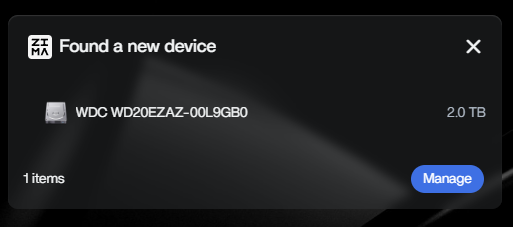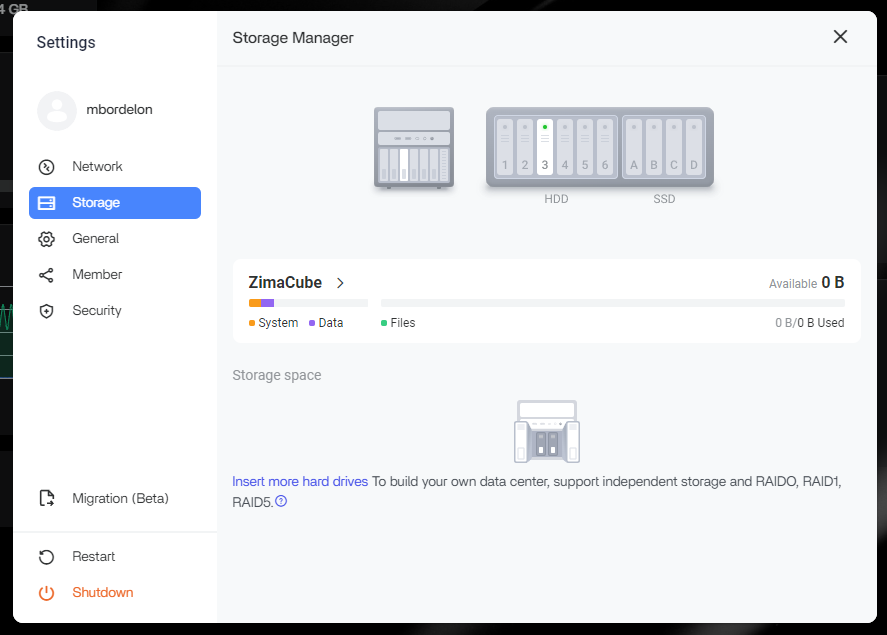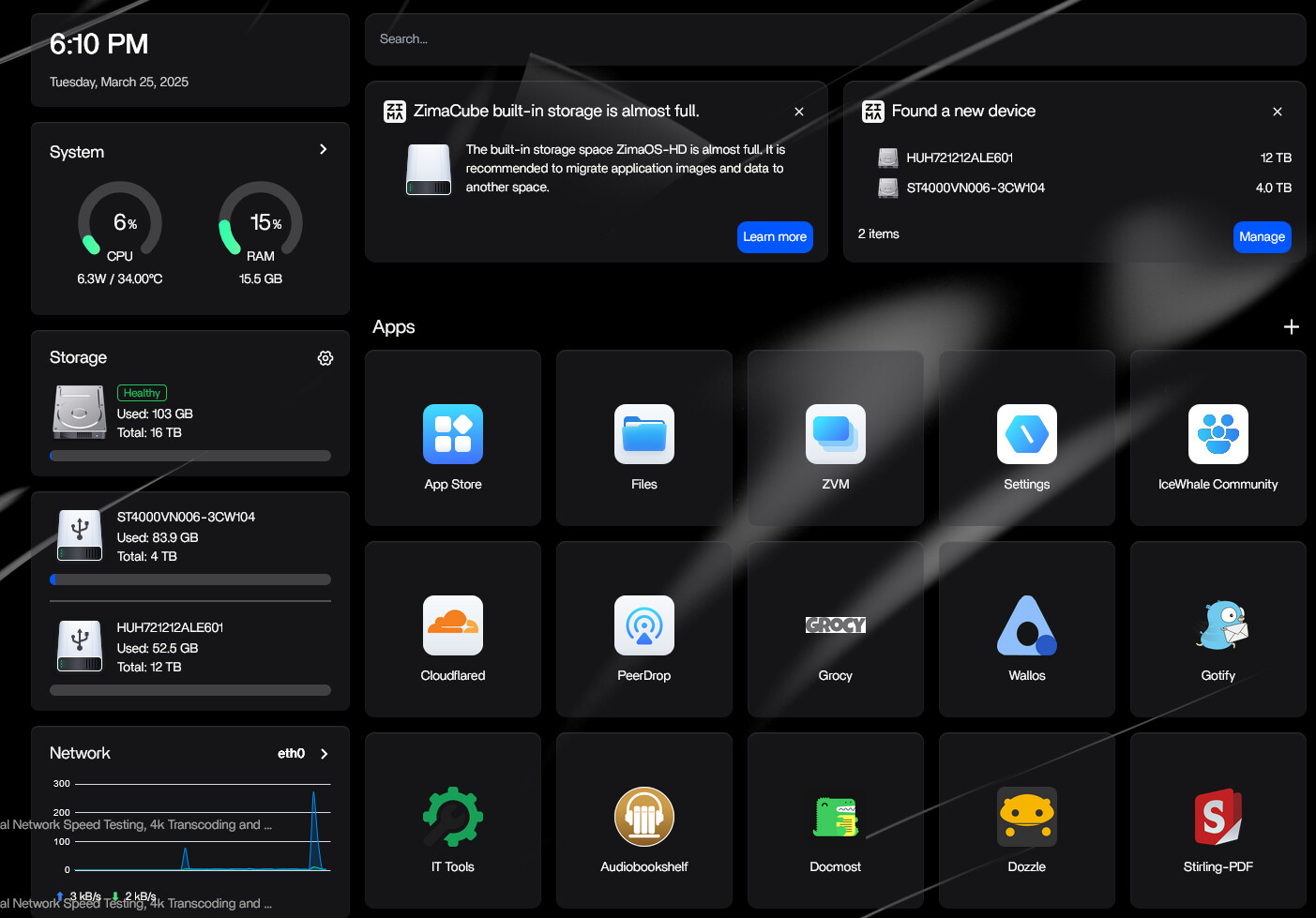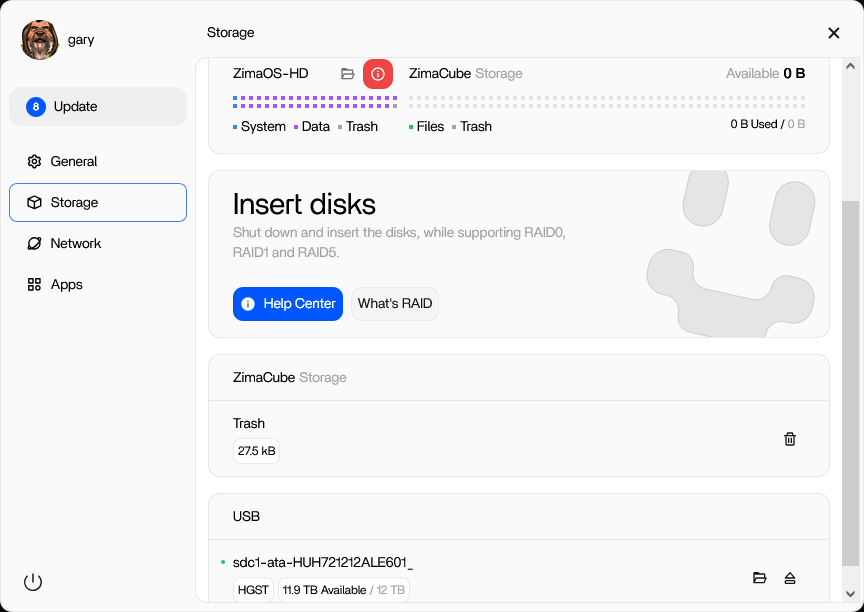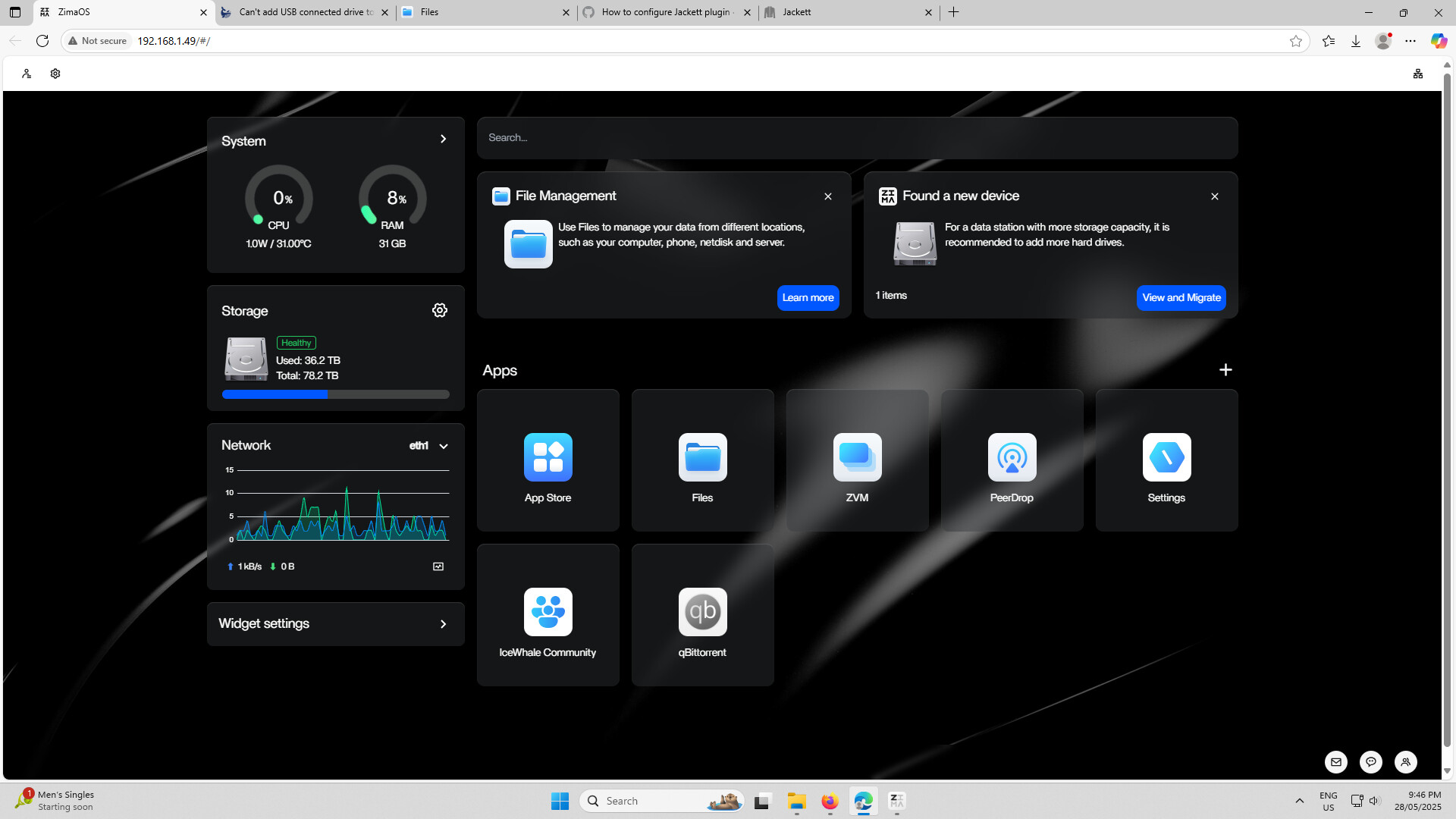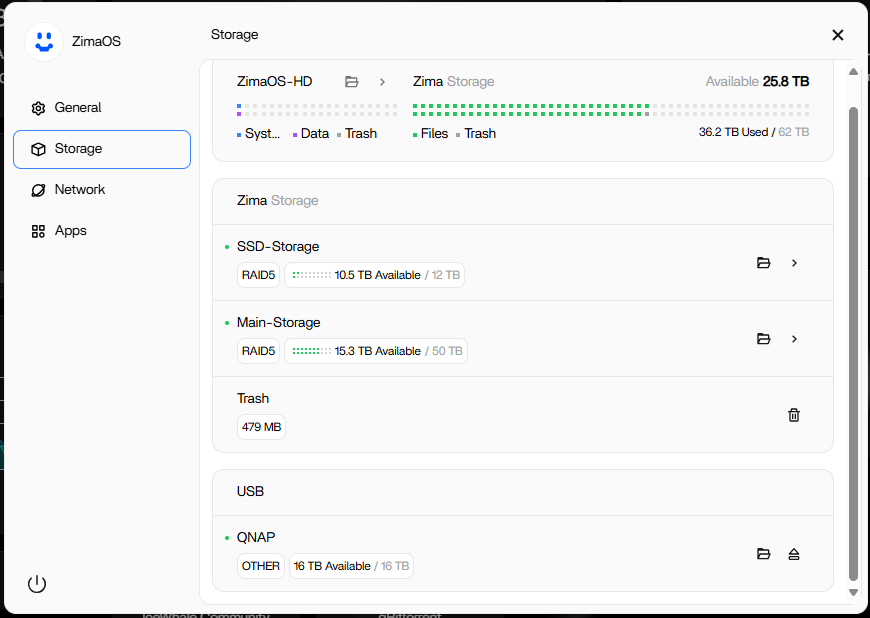I’m playing around with an install of ZimaOS on a mini pc and have a 2 tb drive connected via USB. The new drive shows up here:
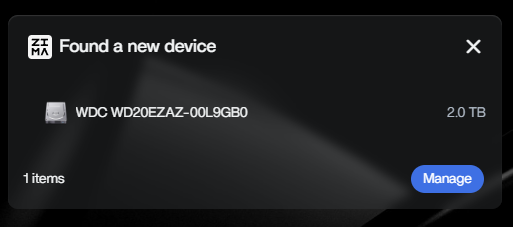
But there is no way I can find to add it as storage here:
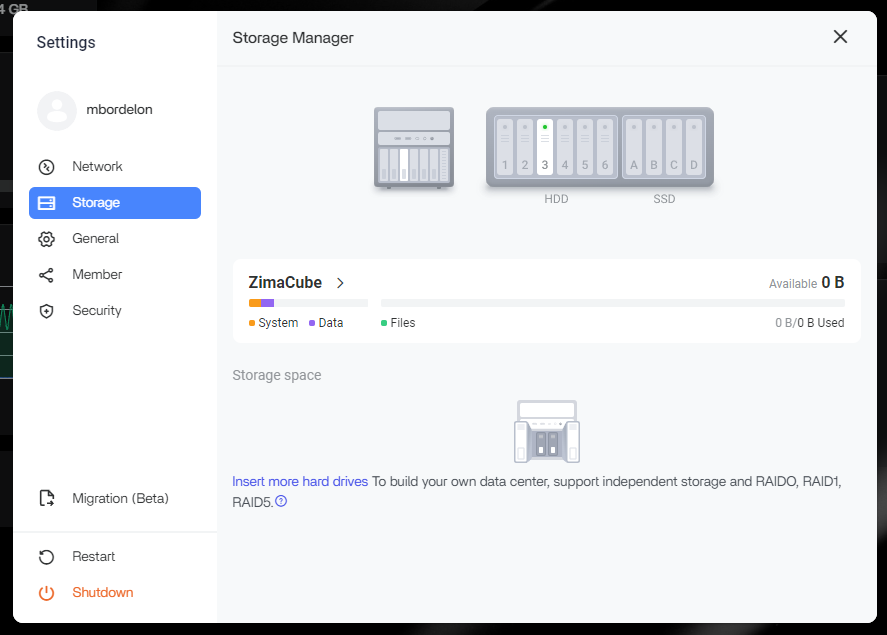
Does ZimaOS not currently support adding storage via USB? I searched for an answer, but have not found anything regarding this.
1 Like
In fact, after the USB is automatically mounted, it will be displayed directly in the system. You can first confirm whether the USB has been mounted correctly. On the left side of the dashboard, you can see the USB capacity display. If it is not mounted normally, you can inform us of the USB disk format and we will check it.
Your question involves two issues.
Issue one, mounting and enabling. It looks like ZimaOS correctly recognizes the drives; you need to check it in the Files app to see if the drive is available. Also, some uninitialized drives need to go through the formatting and enabling steps in settings before they can be used.
Issue two, Does adding an external drive result in freeing up space on the system disk? The answer is no. The system disk is always occupied unless you manually migrate or move your data to a USB drive.
Further reading.
Some disk formats are supported by default and do not need formatting.
Look forward to your response.
Hello, thank you for sharing. I have added a USB external drive with USB 3 and ZimaOS doesn’t show it attached. I wanted to use it as an external backup for my ZimaOS.
@howardcallender
Hey, why not give us a screenshot of your expectations and the reality? To locate issues, the more images, the better. Even take a screen record of the reproducing issue process.
Also, the specs and the version are important. Attach them here.
Hello uglost!. there was nothing to show therefore I didnt take a screenshot. After I did some testing I saw the following. The USB I plugged in was a USB case enclosure with a Samsung 2tb SSD drive and nothing came up or showed that the drive was plugged in. I plugged a regular USB drive and I can see that USB drive if Files. It maybe a drive issue, I dont know. Thanks for you support
We need to build a list of usb supported devices I tried two DAS cases QNAP tr-004 and Terramaster D4-320 dont shows the drive. A Simplecom SE482 SuperSpeed USB Dual Bay 3.5" SATA Hard Drive RAID Enclosure USB-C RAID 0/1, JBOD works and had 2 x 10tb giving 20TB showing up
@miles_2388
Thank you for your feedback!
ZimaOS is designed primarily for Zima devices, ensuring optimal performance and support. While we’ve made ZimaOS available for third-party hardware, compatibility with non-Zima accessories (like USB enclosures) may vary.
Currently, we don’t maintain an official list of supported third-party USB devices, but we’d love to collaborate with the community to create one! If you’d like to help, feel free to start a forum thread or wiki page where users can share their tested devices (like the Simplecom SE482 that worked for you). This way, everyone can benefit from collective experience.
Let us know what you think about it—we appreciate your initiative!
To Follow up on the USB storage, I looks like its not a hardware issue, As on the QNAP TR-004 has a blue LED to say its connected and is active. I had to format the drives in Windows disc manager (No Drive letter required until its plugged back into windows) and then plug the USB storage back into ZimaOS. 4x 4TB drives are added to the Total Storage in RAID 0, currently 78TB, but can’t add to main storage (JOBD)?
Would be great to be able to add / Format drives in the native filesystem in the UI, add a highspeed drive / JBOD to the main storage? Large backup is now posable.
Having this issue with my DAS Terramaster with 4 drives. ZimaOS sees the drives but cant see them in the storage manager.
We are currently improving ZimaOS to make it more geared towards general-purpose x86_64 machines, not just Zima devices, so your expectations and sharing of software features will be very helpful in shaping our products. Can you tell us about your real-world workflow? And what are your expectations for the storage panel? Sketches, ideas… all are welcome.