So I finally got some time to devote to this issue. Thank you @LinkLeong for your response.
After enabling ssh in the settings I used Putty to log in with the user account and run some commands.
I was able to set the time with the following commands:
- " timedatectl " to check the time and found that the time was way off by several years.
- Setting time sync with " timedatectl set-ntp true " did not work. So I ran " timedatectl set-ntp false " to turn time sync off. Time sync needs to be off to manually set the time.
- I ran "timedatectl set-timezone “Your/Timezone” " mine is America/Los_Angeles
- Then I ran " timedatectl set-time ‘YYYY-MM-DD HH:MM:SS’ " with the current date and time of course.
- Lastly I ran " timedatectl set-ntp true " to enable time sync.
This set the time and I was able to install from the app store without an error. I went back later and checked the time with Putty, but it was still at the time I set and not updating.
I got it to update by:
- Back in Putty, I ran " nano /etc/systemd/timesyncd.conf " and uncommented " NTP= " and modified it to read " NTP=0.pool.ntp.org 1.pool.ntp.org 1.pool.ntp.org 2.pool.ntp.org " I also uncommented the " FallbackNTP " line. Saved and exited nano.
- I restarted the service " systemctl restart systemd-timesyncd.service "
- Checked the time with " timedatectl " and now the time is in sync with the NTP servers.
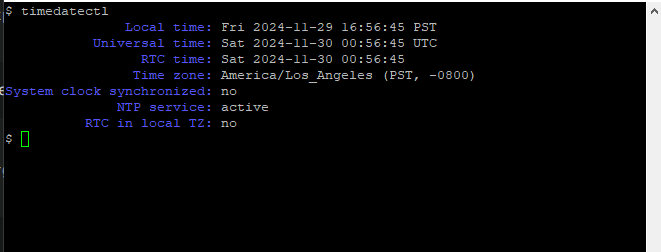
The time on ZimaOS has stayed in sync with the PC I’m using to ssh in so it doesn’t seem to matter that system clock is not synchronized.
Sorry long post. Hope it helps someone with the same issue and if there is an easier way I would love to know it.